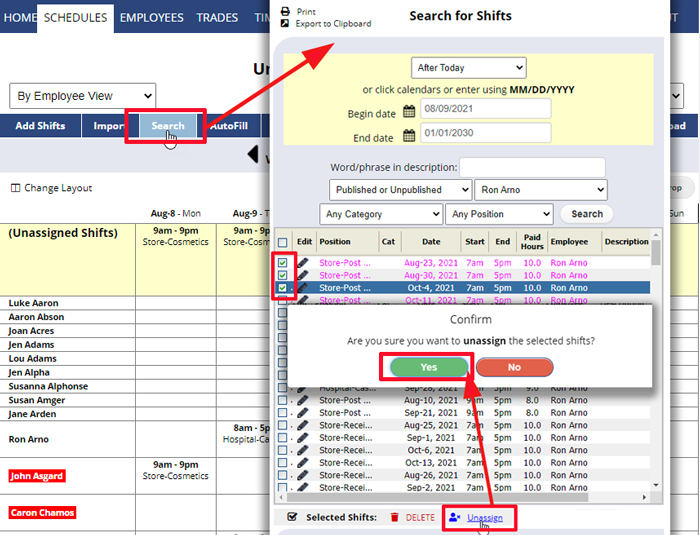If you don’t see the “Unassign” link in the Search window this means the main manager has not allowed you to edit shifts.
Managers with permission to edit shifts will see an “Unassign” link at the bottom of the Search window grid.
Only future shifts can be bulk unassigned over multiple weeks in this window. And this multiple week feature will not send notifications to affected employees the way the Weekly views do.
To Bulk Unassign Future Shifts
- On any schedule view click the blue Search button.
- Enter the date range and whatever parameters you like to target the intended shifts and click the Search button.
- In the grid you can click any column title to search and then check off target shifts (or check the top box to check all)
- Click the Unassign link below the grid and confirm when prompted.
Note that shifts edited in the Search window WILL NOT SEND NOTIFICATIONS to affected employees.
You also can bulk unassign shifts in the Grid Week view which can send notifications on published weeks.
The main manager can also Bulk Edit and Reassign future shifts over multiple weeks.