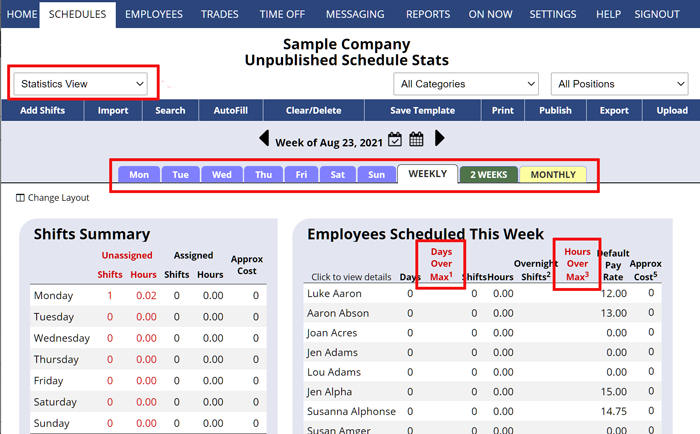Overtime Hours – Viewing Who is Over Max Hours, per Day, Week, or Month
AutoFill will not schedule any employee over their set maximum hours per day or week.
Employees could end up with overtime hours:
- If a manager manually assigns a shift that puts the employee over their maximums (and overrides the warning)
- If a schedule week or template is imported with assigned shifts that are over max
- Employees who are allowed to cover shifts “At Will” could potentially end up with hours over their max if a manager approves it
- If a manager approves a trade or pickup that puts them over their weekly maximum
- If a manager edits an employee’s shift start or end time (check Shift History for log of actions)
You can see employee total hours scheduled for the week on the By Employee and the Statistics Weekly schedule views.
To view hours over maximum:
On the Statistics schedule view, you can see the “Hours Over Max” for each employee in red if they are over their maximum per week. You can choose to view Statistics for a Day, Week, or Month (monthly view also allows you to set a target maximum hour per month).
You may also use the REPORTS section to create export files of assigned shifts totals for any date range and then open that file in spreadsheet program (like Excel) to compare against the maximum allowable hours for that date range, etc.
Also, on the Availability Schedule View you can see the “Hrs left” column just to the right of employee names; if an employee is over their maximum hours, the number is in red, so you can watch for red numbers to know you’ve moved into overtime.
Also note that the “By Employee” view shows the total hours scheduled for the week in the display.
You may also use the REPORTS section to create export files of assigned shifts totals for any date range and then open that file in spreadsheet program (like Excel) to compare against the maximum allowable hours for that date range, etc.
OT will/could change to a different color or designate as OT automatically based on hours from their profile hours CALCULATE OVERTIME WEEKLY OVERTIME CALCULATION calculate Ot