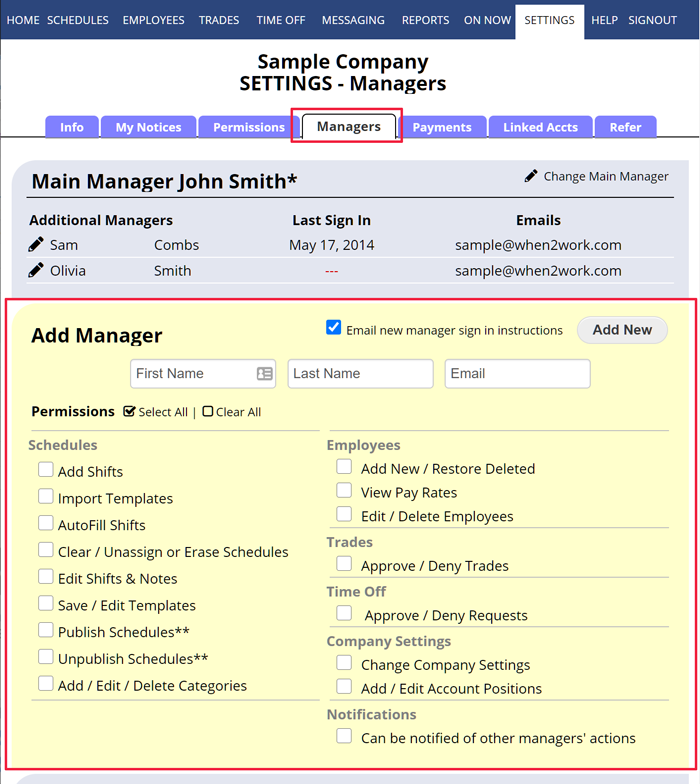ONLY THE MAIN MANAGER ON EACH ACCOUNT CAN ADD & SET PERMISSIONS FOR ADDITIONAL MANAGERS – and the MAIN MANAGER can view other managers’ usernames (not passwords).
Each WhenToWork account has one Main Manager (the manager who created the account) and can have any number of additional managers who can be limited in what they can see and do when they sign in. The main manager will see the Add/Edit Manager page on that SETTINGS tab.
Multiple managers can be signed in at the same time and make changes if they are using their own manager username. For security reasons, SIGN INS SHOULD NEVER BE SHARED.
Each manager has a unique manager username and password (IN ADDITION TO any username & password they may have to sign in as an employee) and can perform only the functions that the Main Manager allows.
Managers can sign in and filter their schedule views to only show certain Categories, Positions, Group of Positions, etc. but you currently cannot restrict them to only see particular positions. For example, if their permissions allow them to add shifts – then they can add shifts for any Positions.
If managers must be restricted to only see and schedule certain departments or locations, you may want to create separate WhenToWork accounts if no employees are shared between departments/locations.
To add a new Manager
From any page:
- In the top menu, hover over SETTINGS and choose Add/Edit Managers
- Enter a First and Last name and an email
- Check off the manager permissions for them
- Be sure the “Email new manager sign in instructions” box is checked
- Click the Add New button
After a manager is added, you also can send them their login information again any time using the “Email sign in instructions” link
Their username and password which will be different from any employee sign in they may already have. will be sent to them.
Note that any user can also retrieve all their login information from our sign in page at any time.
How many managers can be used for each account.add her in as a user so she is able to add shifts and update the trade board supervisory position that I need to request for her to have global access managers managers new managers add admin how to make manager more thank one manager how to add another manager how to add another manager adding manager access add user Super user access fellow faculty member and Clinical Coordinator approved for Manager status as well so that he may assist me with scheduling adding managers make someone a manager