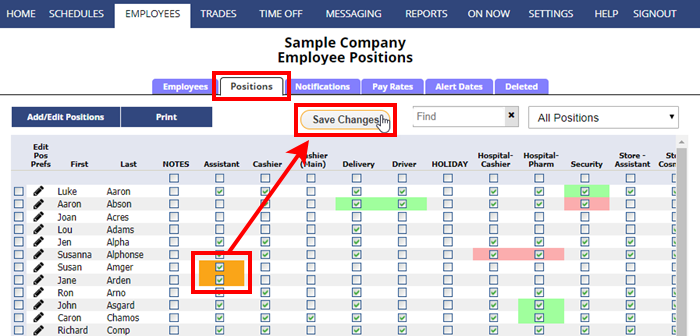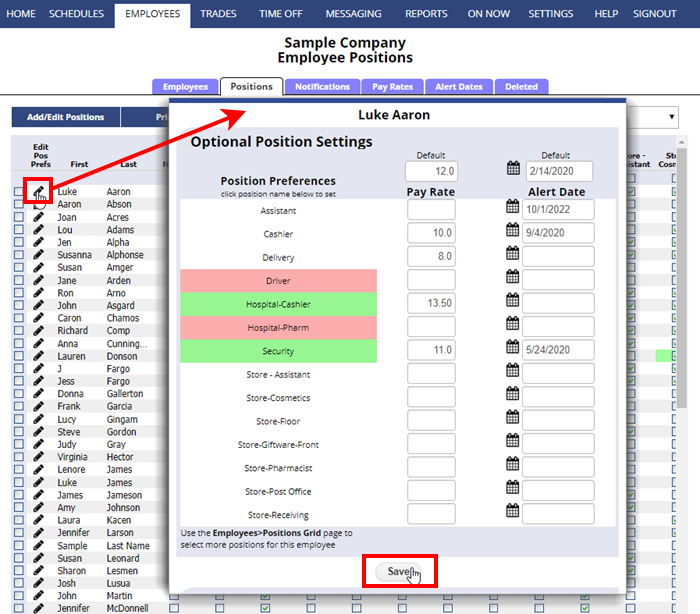Employee “Positions Grid” – quickly review and edit employees’ Positions and “Position Preferences”
You can set each employee’s positions (and optional Position Preferences) on their Add or Edit Employee page, or you can use the employee’s Positions Grid to quickly set them for all employees. This will allow each employee to be assigned to shifts for those chosen positions and (if allowed) they will see shifts on the Tradeboard for those positions.
To set Positions with the Employee Positions Grid:
From any page:
- In the top menu, hover over EMPLOYEES and choose Positions Grid
- Check off the positions for each employee (see shortcuts below)
- Click the Save button
When viewing the grid, you can see which Positions are set for each employees and any Position preferences that are set. You can see a color in the cell background of each position indicating position preferences have been set. Positions preferences can also be set from the Edit Employee page or from the Positions Grid.
Shortcuts for using the Employees Positions Grid:
- Click the top checkbox in any column to set all employees to that Position
- Click the first column checkbox to set that employee to work all Positions
- Hover over any Position name column title to see the whole Position name. If it is very long it may appear blank – resize column width to display if you like
- Hover over any checkbox and you will see the employee and Position name
To set “Position Preferences” using the Employee Positions Grid:
- Click the pencil icon
 next to the employee name
next to the employee name - Click the Position to change the cell color to green (prefer), pink (dislike) or again back to white (no preference)
- Click the Save button (the page will reload to show the up to date preferences)
The Positions Grid can be printed using the Print button on that tab.
If you have more than 150 positions, you must filter to one Position or Position Group (with less than 150 Positions) to see the grid.
change employee position how to add employees to a group how to move employees into categories employees to positions remove employee from position add multiple employees to new position report of all of our employees and the positions to which they have been assigned