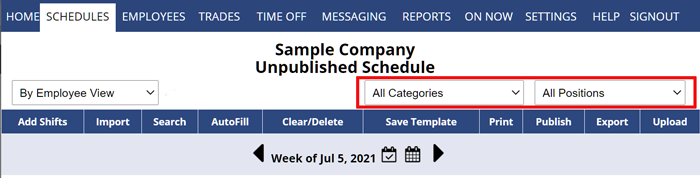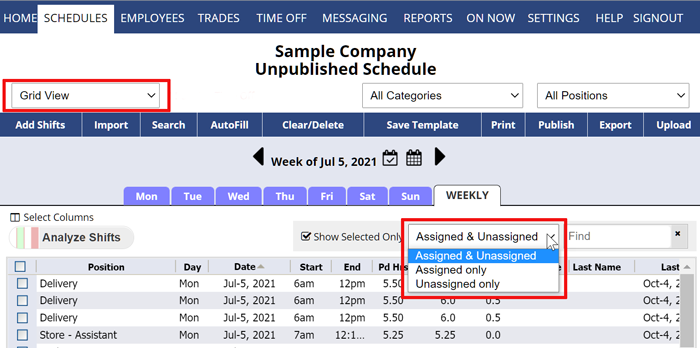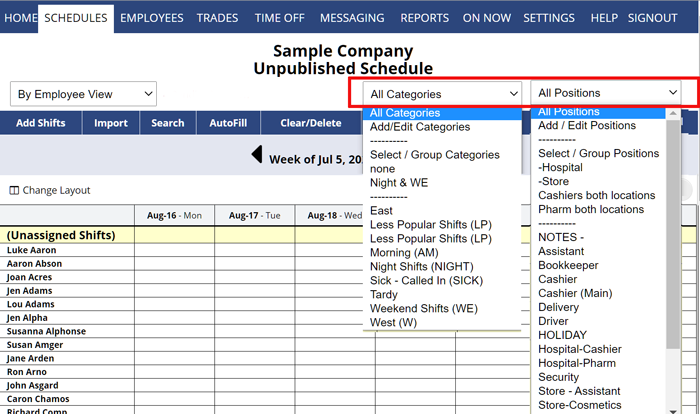All Schedule Views and the Employee List can be filtered to display only certain Positions, groups of Positions (locations), Categories, groups of Categories, etc.
NOTE: if you find that shifts are missing, or not all of your shifts or employees are being displayed, be sure your Positions and Category dropdowns are set to “All Positions” and “All Categories.”
Filtering the schedule view not only changes the display and printout, but also changes what is affected when you perform functions such as Import, AutoFill, Clear/Delete, Save Template, etc.
Filtering is done using the dropdown menu boxes in the upper right of the Schedule view pages and Employee List.
- Categories – use of Categories is optional – if you have created Categories and set shifts to be in those categories, you can choose any one or group of categories to be displayed. If you choose a Category and then a Position, the view will be limited to only those shifts in both that Category and that Position.
- Positions – choose which Position you want to be displayed on the screen or Select/Group Positions to show groups of Positions.
- Include – this dropdown appears on the Grid View, Sortable List and Multi-Shift Edit Views and allows you to show
- All Shifts
- only Unassigned Shifts
- only AutoFilled Shifts
- only Preplaced Shifts (ex. “Pinned Employees“)
To filter a Schedule View:
From any Schedule View:
- In the Positions and/or Category dropdown, choose the Position/Category that you want to display
- The view will change to only include those shifts (the dropdown will be highlighted to remind you that you are filtered).
- Note that the By Employee view is unique – as it will show all shifts for those employees who can work that position (including shifts for other positions to aid in the drag/drop of shifts function).
You also can use the Search button on any weekly Schedule View – which allows you to set different options and then show a list of shifts that match.
why schedule isnt showing up only see your group on schedule Print multiple departments view multiple location filter schedule subset of our Employees set up on a separate tab