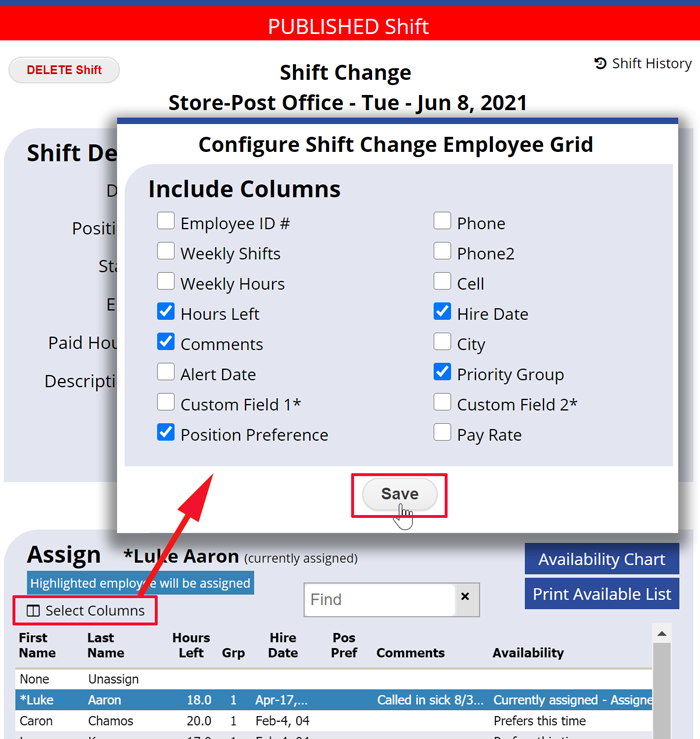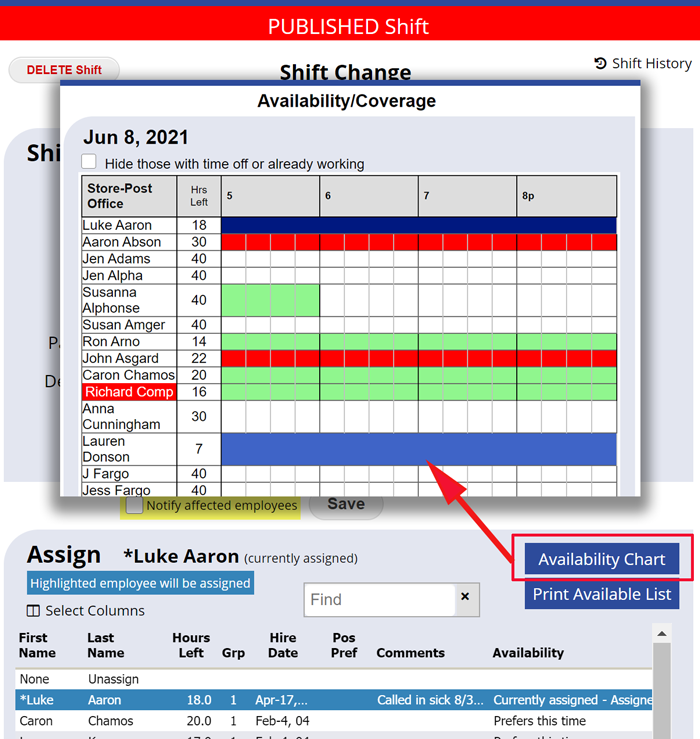Replacements – Who’s Available – Re-assign a Shift
If an employee calls in sick, calls out, or you would like to change the assignment for a shift, simply click the shift and choose another employee.
The list of employees displays in order of availability and work time preferences with the best recommended employees listed first. If employees have entered their time preferences, the list will sort the employees in order by who prefers to work at that time on that day. The list can also be sorted alphabetically or by any other column title or your can start typing in the “Find” field..
Find a replacement for a shift using the By Employee view
From the By Employee View:
- Click the shift that you want to change to open the “Quick Shift EDIT” layer
- Click the “Available Employees” link
- Then in the Shift Change window you can see a list of available employees – sorted by who prefers that shift time.
- To choose a new employee, click their name (to see an employee’s details, double-click their name)
- You can choose “None Unassign”. If the schedule is published and you have set “all unassigned shifts to appear on the Tradeboard” on your SETTINGS>Global Employee Permissions page, then the shift will automatically be posted to the Tradeboard until an employee is assigned or picks it up
- Then click the Save button.
Note you can choose which columns appear in the Shift Change “Assign” grid using the “Select Columns” link. This can be handy if you want to sort by hire date and find the most senior available employee.
Find a replacement for a shift on all other weekly views:
From any weekly Schedule View:
- Click the shift that you want to change to directly open the Shift Change window
Another way to see who might be a good choice as a replacement is to click the “Availability Chart” link in that window. This gives a graphical view of who is available and who likes that time period along with each employee’s number of hours under their maximum for that week.
Changes made to a shift in the last 45 days are recorded in each shift’s Shift History.
The main manager can Bulk Edit or Reassign future shifts across multiple weeks using the Search feature.
assign assign assignment shift employee how to add an employee to the schedule how to add to a schedule howto add an employee to the schedule how to add an employee to the schedule shift can work replace employee remove employee from shift shift exchange assign shift assign shift to employee