Manager Teams help streamline organization and visibility for managers.
In Schedule and Employee Views, large lists can be filtered to show only team members associated with a specific manager. Similarly, Trade and Time Off lists can also be filtered by manager, making it easier to focus on relevant team activity.
- Enable Manager Teams Feature
- Allow Managers to Assign their Team
- Assign Employees to Managers
- Filter Views
- FAQs
Enable Manager Teams
Only the Main Manager can enable the Manager Teams Feature. Manager Teams can be turned on and off on the Main Manager Settings > Company Info page.
From any page when logged in as Main Manager:
- In the top menu, hover over SETTINGS and choose Company Info.
- In the Global Account Settings section, in the Main Manager Only Settings, check the box for “Enable Manager Teams“
- Check the 2nd box “Allow All Managers to use Manager Team Views” to allow all managers to use Schedule and Employee views filtering (until this this is enabled only the Main Manager will see the filters).
- Click “Save“
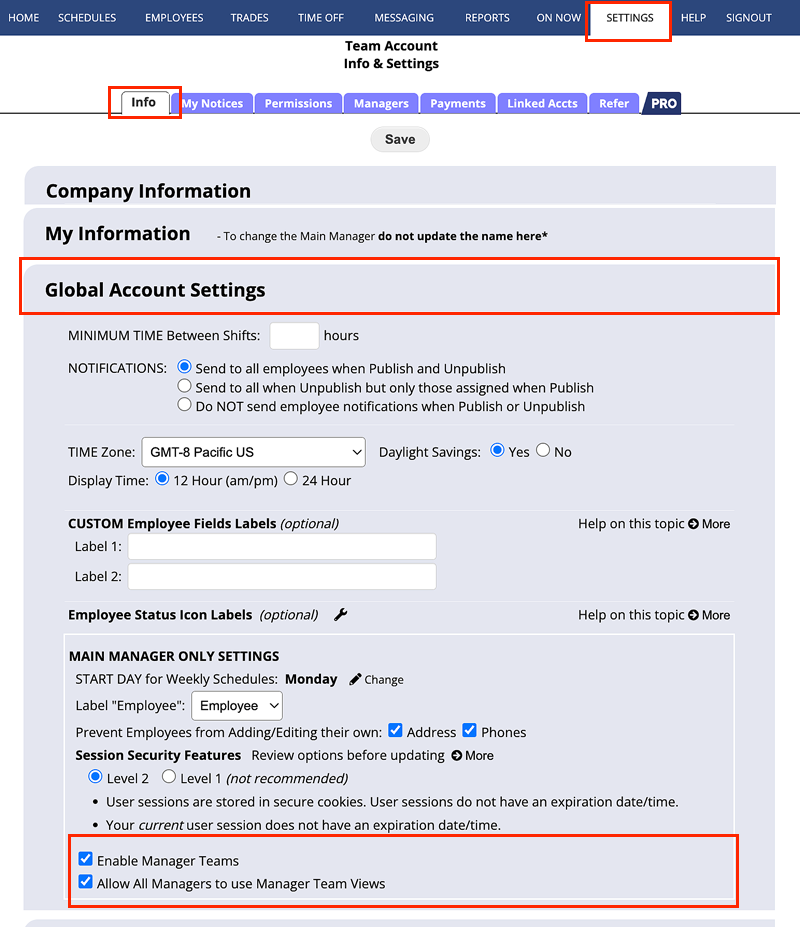
Allow Managers to Assign their Team
Main Managers can set permissions to allow each manager to define their own teams. If this is not allowed the Main Manager must select that manager’s team.
From any page while logged in as Main Manager:
- In the top menu, hover over SETTINGS and choose Add/Edit Managers.
- Click the pencil icon
 next to the Manager you want to edit.
next to the Manager you want to edit. - In the Permissions > Company Settings section check the box next to “Add/Remove Team Members”
- Click “Save“
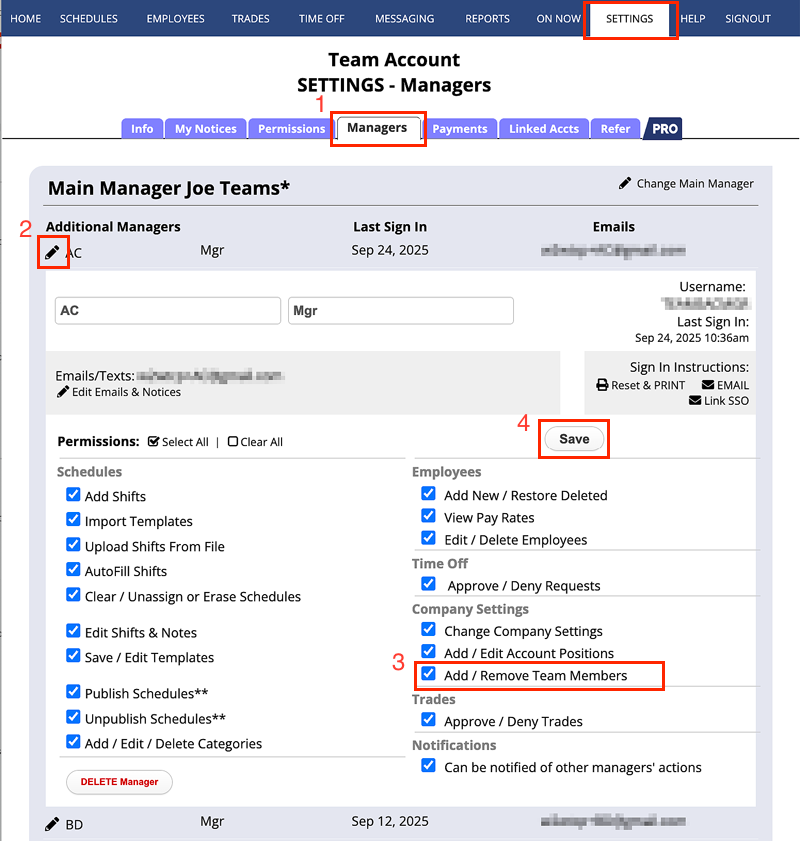
Assign Employees to Managers
Main Managers and other Managers (with permissions) can assign employees to their teams in the EMPLOYEES > Teams page by selecting the corresponding checkbox under their Manager name. Note: an employee can be mapped to multiple managers.
To Select (assign) Employees to Manager Teams
From any page:
- In the top menu, hover over EMPLOYEES and choose Teams.
- Select the employees you wish to have assigned to a Team by checking the corresponding checkbox under the manager name.
- Click Save Changes
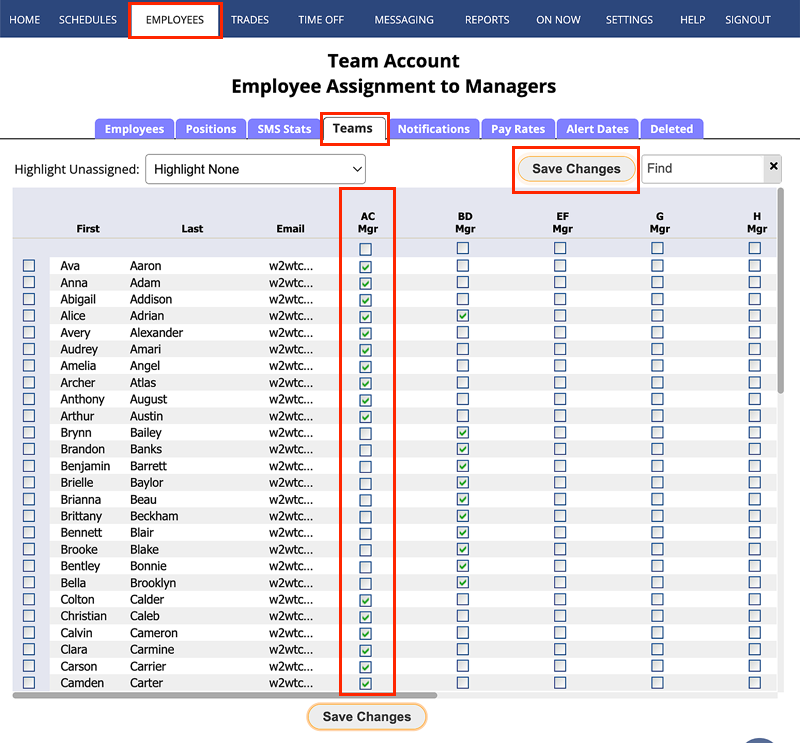
- To help you find unassigned employees, click the “Highlight Unassigned” drop down on top left of the grid and select “Highlight Unassigned Employees” this will highlight all employees in blue that are not assigned to a team. You can also use the “Find” on the top right of the grid to search for employees by name.
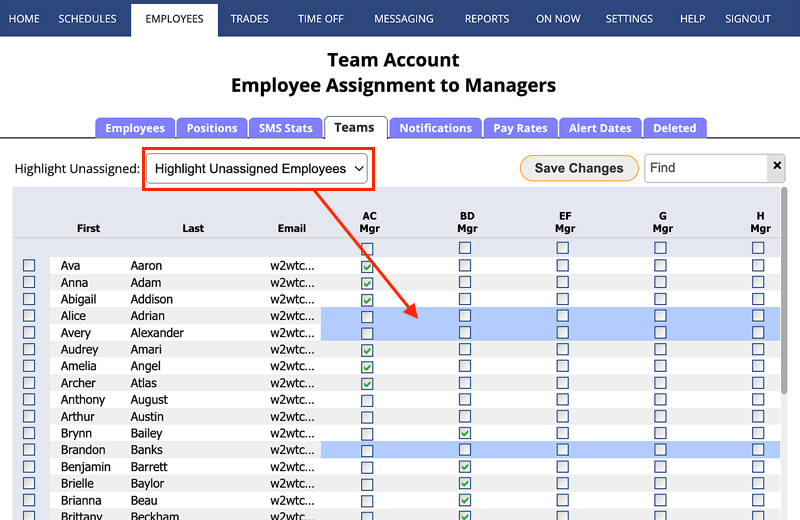
- Notes: Managers (if permitted) are only allowed to add/remove employees to their own team. Main Managers can add/remove employees to any managers teams. Employees can be added to multiple manager teams.
Filter Views
Schedule Views, Employee Views, Trade Views, and Time Off Views can now be filtered by Manager Teams along with Positions and Categories. The Teams filter can be set to a particular manager or All Teams which will display the entire employee list.
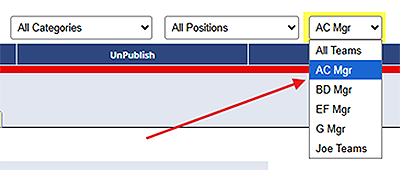
In order for all managers to view this filtering, the SETTINGS > Company Info > Global Account Settings > “Allow All Manager to use Manager Team Views” must be enabled by a Main Manager. See above section for more information.
FAQs
- I don’t see a Teams option under EMPLOYEES?
If you do not see the Teams option, your Main Manager has not yet enabled Manager Teams. Please contact your Main Manager to enable. If you are the Main Manager, please see above on how to enable Manager Teams. - Why can’t I add or remove employees on other manager’s teams?
Unless you are a Main Manager, you can only add and remove employees from your own teams if permitted. - What all can I do with Manager Teams?
Currently in this 1.0 version of Manager Teams you can filter Views just like you can with Positions and Categories. The WhenToWork team is working on bringing more to this new feature! - Manager Teams is enabled, why can’t my managers filter Views by teams?
You may not have the “Allow All Managers to use Manager Team Views” setting enabled in your SETTINGS > Company Info > Global Account Settings section. See “Enable Manager Teams” section above.