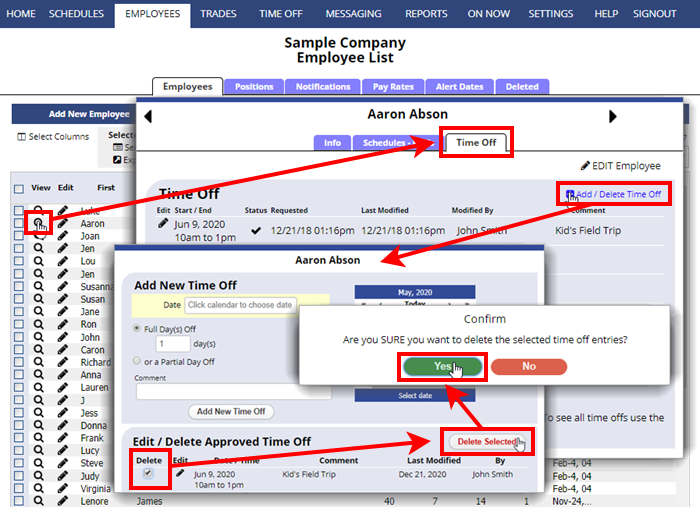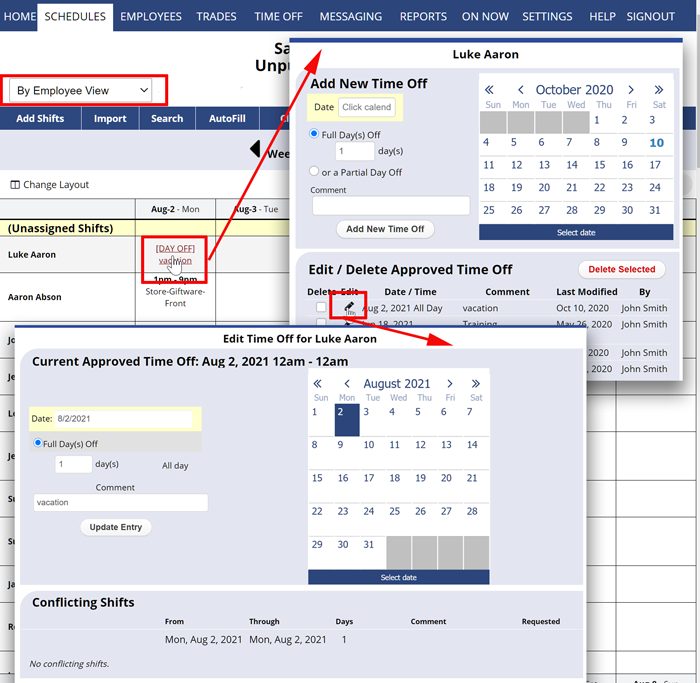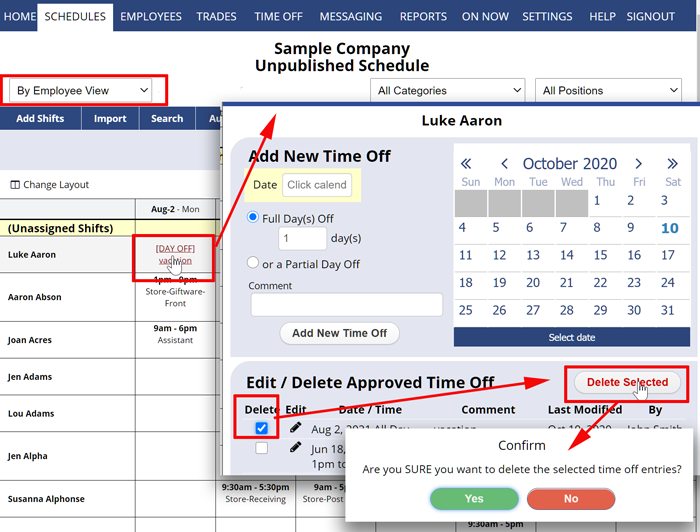Approved Time Off can be edited or deleted by a manager (with permission).
Time off requests that are pending approval can also be cancelled by the employee. Once approved or denied, only a manager can edit or delete the entry.
To Delete a Time Off on the Employee Details page
On the EMPLOYEES> Employees List:
- Click the magnify glass icon
 of the employee name and choose the Time Off tab
of the employee name and choose the Time Off tab - Click the checkmark box next to the entries you want to delete
- Click the “Delete Selected” button
- Choose Yes to confirm
To EDIT a Time Off from the By Employee schedule view
On the By Employee schedule view:
- Click on the Time Off
- Click the pencil icon
 link next to the time off you want to edit
link next to the time off you want to edit - Make changes and click the Update Entry button
To DELETE a Time Off from the By Employee schedule view
On the By Employee schedule view:
- Navigate to the proper week and click the Time Off
- Click the Delete link next to the time off you want to change
- Click Yes when prompted
You also can edit/delete Time Offs from the individual Employee’s Details page, Time Off tab.
can delete a time off request after it has been approved time off time-off timeoff approved time off delete vacation delete vacation cancel time off cancel timeoff