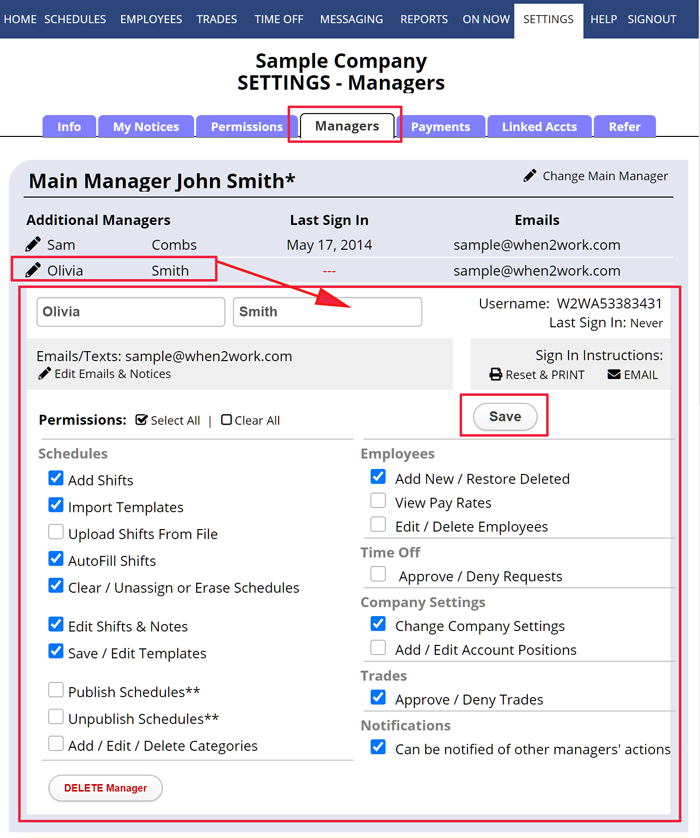Edit a Scheduling Manager (& Set Their Permissions)
ONLY THE MAIN MANAGER ON EACH ACCOUNT CAN ADD & SET PERMISSIONS FOR MANAGERS – and the MAIN MANAGER CAN EDIT SIGN IN INFORMATION FOR ALL OTHER MANAGERS.
Each WhenToWork account has one Main Manager (the manager who created and is in charge of the account) and can add any number of additional managers who can be limited in what they can see and do when they sign in. The main manager will find Add/Edit Managers under SETTINGS in the top menu.
Each manager has a unique manager username and password (IN ADDITION TO any username & password they may have to sign in as an employee) and can perform only the functions the Main Manager allows.
To Edit Manager Permissions or Information or to Send Sign In Instructions
From any page:
- In the top menu, hover over SETTINGS and choose Add/Edit Managers
- Click the manager name (their permissions will appear below)
- Change the information and/or click the Email or Reset & Print
- To set up an Email or Notification options, click the “Edit Emails & Notices” link
- Click the Save button if permissions were changed
Managers can be given permission to:
Schedules:
- Add Shifts
- Import Templates
- Upload Shifts from File
- AutoFill Shifts
- Clear/Unassign or Erase Schedules
- Edit Shifts & Notes
- Save / Edit Templates
- Publish Schedules
- Unpublish Schedules
- Add/Edit/Delete Categories
Employees:
- Add New / Restore Deleted Employees
- View Employee Pay Rates
- Edit/Delete Employees (set their preferences, etc.)
Trades:
- Approve/Deny Trades
Time Off:
- Approve/Deny Time Off Requests
Company Settings:
- Change Company Settings
- Add/Edit/Delete Positions
Notifications:
- Can be notified of other manager’s actions (this setting allows the manager to see and set the notification options to be notified when other managers perform certain functions, see Notifications)
manager permissions set up his staff’s employee schedule preferences so he can schedule them easily knowing when they are and are not available add time preferences set up a manager permissions