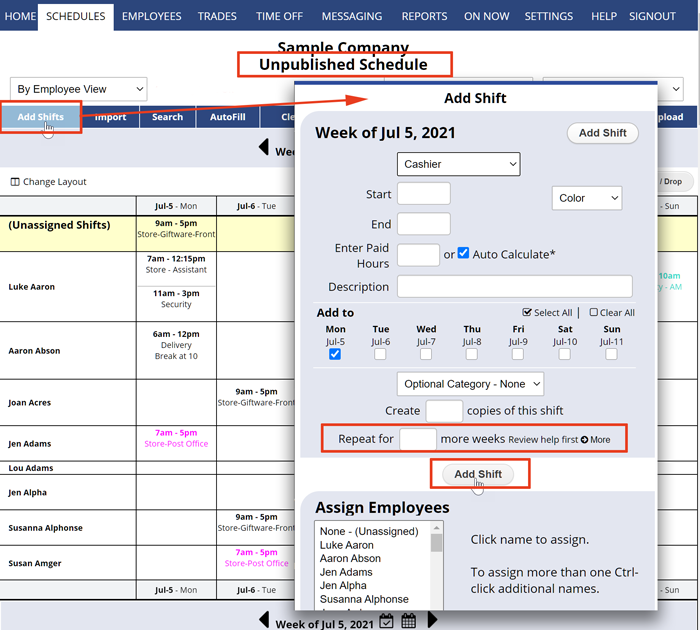Normally when scheduling each new week, you would navigate to that week and Import the previous week’s schedule or a saved template. We recommend that you only prepare schedules a few weeks to a month in advance in most cases because you cannot bulk edit shifts for more than a week at a time.
We do not recommend that you repeat shifts over multiple weeks when adding shifts because in our system, if a shift later changes, you will have to navigate to each week and click each shift to update it. We do understand that in some cases this repeat shifts method might be preferred – for example, if you are adding an event that repeats only a set number of weeks.
Paid users will see an option to “Repeat for X Weeks” on their UNPublished “Add Shift” window. This allows you to create a new shift and have it be repeated into future weeks.
On partially published weeks, when you must choose an unpublished position in the Add Shifts window to see the option to Repeat for x weeks, i.e. if you choose a lavender shaded position (indicating it is published) the option will not appear.
If you have questions, please use the “Contact WhenToWork” link at the bottom of your account to contact support@when2work.com (Be sure your account number is included).
bulk add carry shifts and employees over to the next week