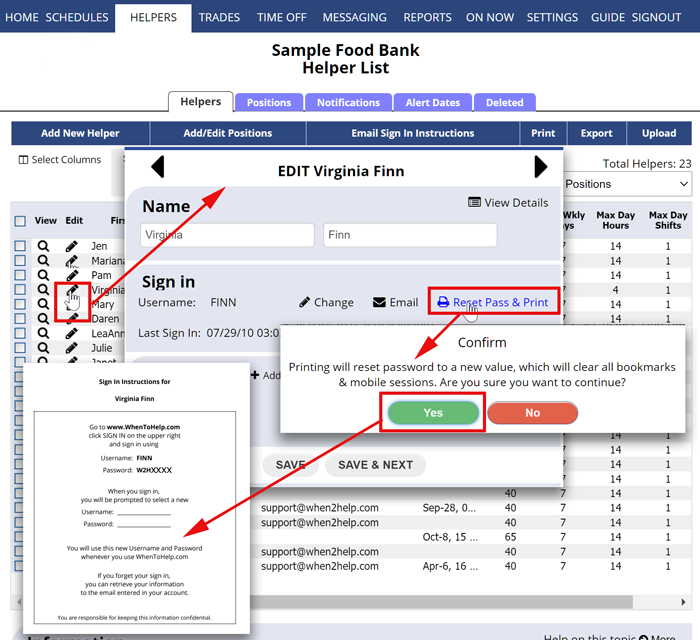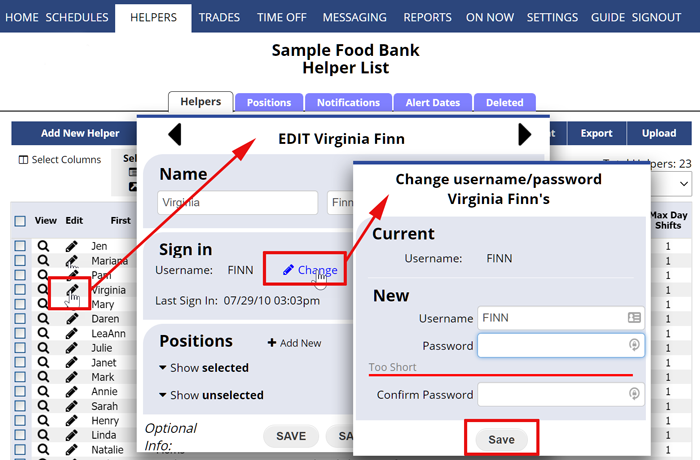Find / Reset a Helper’s Username & Password
Each helper has a unique username and password. When a helper is first added, they are assigned a temporary username and password that begins with W2H. When they first sign in, they are prompted to create a new username and password in the welcome wizard.
Coordinators with permission to Edit Helpers can view helper usernames on the Edit Helper window at the top under their name and it can be changed using the “Change Username and Password” link below that username.
Coordinators with permission to edit helpers can also reset the helper password and print out sign in instructions for the Helper. This resets to a temporary password and the helper can change it when they sign in.
Note that helpers can retrieve their own login information at any time from our sign in page by clicking the ‘Need username/password‘ link.
To view a Helper’s username and reset their password
From any page:
- In the top menu, click HELPERS to go to the Helper List page
- Click the pencil icon
 next to the helper’s name to open the Edit Helper window
next to the helper’s name to open the Edit Helper window
- Click the ‘Reset Pass & Print‘ link
- Click Yes to reset the password
- The Print page and your Printer Dialog will come up – to view the page click Cancel in the Print Dialog window
- Scroll down to find the username and password
- Close the window when you are done (or to print Right-Click > Print)
To change a helper’s Username and Password
NOTE that changing the username or password will expire all previous sessions (like bookmarked pages and mobile app icons).
From any page:
- In the top menu, click HELPERS
- Click the pencil icon
 next to the helper’s name to open the Edit Helper window
next to the helper’s name to open the Edit Helper window - Click the “Change” link next to the username to open the Change Username & Password window
- Enter the new username and password and type the password again to confirm
- Click the Save button