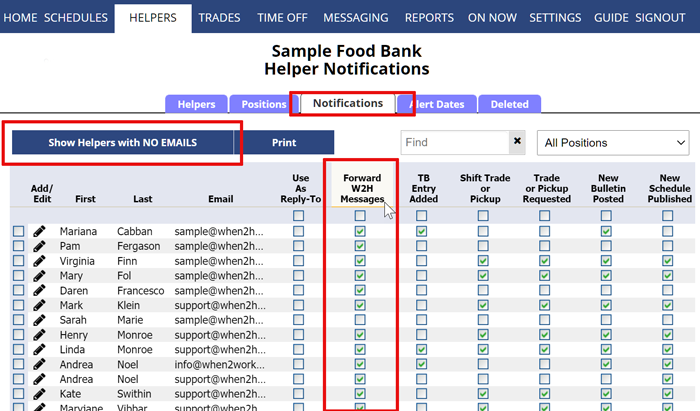WhenToHelp Messages Auto Forwarded to Email
When you enter an email for an existing helper into WhenToHelp, the default is to have all notifications turned off. Helpers should sign into their account and set up all their email and text message addresses, choosing the notifications options they want for each address. Helpers can enter their own email or text addresses or a coordinator can enter them.
They can choose to have their messages forwarded so that each time a message is sent, it is forwarded to their email addresses.
Coordinators and helpers can add an unlimited number of email and text addresses and set which notifications are sent to each. Ex. students can have a copy of their schedule emailed to their parents or a coordinator can send billing notices to their accounts payable contact.
To view which notifications are set for each helper use the Notifications Grid:
From any page:
- In the top menu, hover over HELPERS and choose Notifications Grid
- You will see the emails and the notifications set up for each
- If the helper is NOT listed and you would like to add an email click the Show Helper with NO EMAILS button
For more information see Notifications.