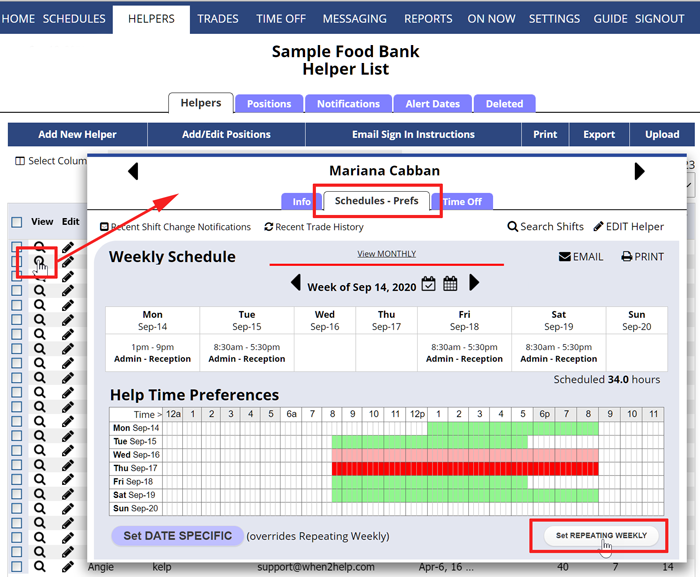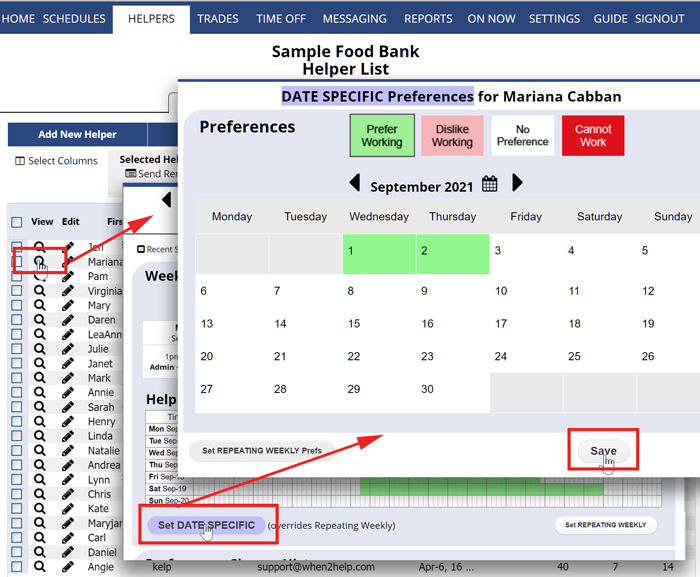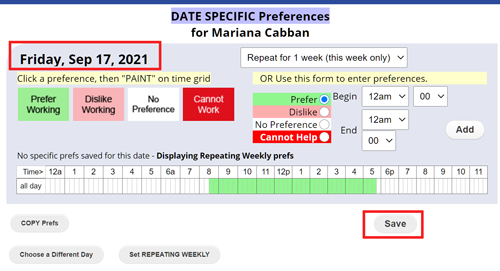Helper Time Preferences
Note that helper time preferences do not affect any already existing shifts – they can just be used the next time you AutoFill to automatically assign shifts. You can use the Analyze feature at any time to compare how the assigned shifts compare to the current time preferences. Also, the preferences can be used when finding replacements for shifts.
Helper time preferences can be used by WhenToHelp for the following:
- These preferences can be considered when AutoFill optimizes the schedule assignments each week
- When you click any shift, the Shift Change window will show a list of helpers who are available to work that shift. Helpers who have set that time to “prefer to help” are listed first so that you will know the best helpers for that shift.
Helpers normally set their own preferences when they sign in, but Coordinators can also set them for Helpers.
REPEATING Weekly Preferences (and FUTURE REPEATING Weekly Preferences) should be set first. Then if certain dates are different, you can set those using Set Date Specific Preferences. Date Specific Preferences always override Repeating Weekly Preferences.
To set the REPEATING WEEKLY time preferences for an helper
From any page:
- In the top menu, click HELPERS to go to the Helper List page
- Click the magnifying glass next to the helper name to open the Helper details window
- Click the Schedule/Preferences tab
- Click the Set REPEATING WEEKLY button to open the Preferences window. (These are the normal daily preferences for the helper and can be set down to 15 minutes for each day of the week). Note each day shows Midnight to Midnight.
- To set “prefer helping” times, click the green paintbrush button and then “paint” over the times you would like to change by pressing the left mouse button and holding until you want to stop painting
- OR click a day name to change that whole day to that color
- Be sure to click the SAVE button in the lower right
- You can also save the preferences as a “Preference Template” to be used for other helpers. For example, you can quickly add Cannot Help hours for all minor helpers by loading that preference template into each helper’s “REPEATING Weekly Preferences” grid
- Also, if these Repeating Preferences will change on a certain date, click the Set FUTURE Weekly Prefs button to have a new set of Repeating Weekly Preferences go into effect on a certain date
To set any DATE SPECIFIC Preferences
After setting the Weekly Repeating Preferences for an helper, you can then set any dates that have different preferences using the “Set DATE SPECIFIC Prefs” button.
- From the View Helper window, click the Set DATE SPECIFIC button
- In this window you can use the paint rollers and click and “paint” the dates to set the whole day to that color
- Or you can double-click a date to bring up the hourly preferences for that day
- For this specific date, you can paint preference times and choose to repeat for a number of weeks. (Ex. to also set these preferences for the following Wednesday, choose Repeat for 2 weeks).
- Click the SAVE button when done.
- You also can open this window and click the COPY Prefs button and then choose another date and use the PASTE Prefs button to apply those preferences to the other date).
helpers enter times they want to work, preferred shifts, preferred schedule