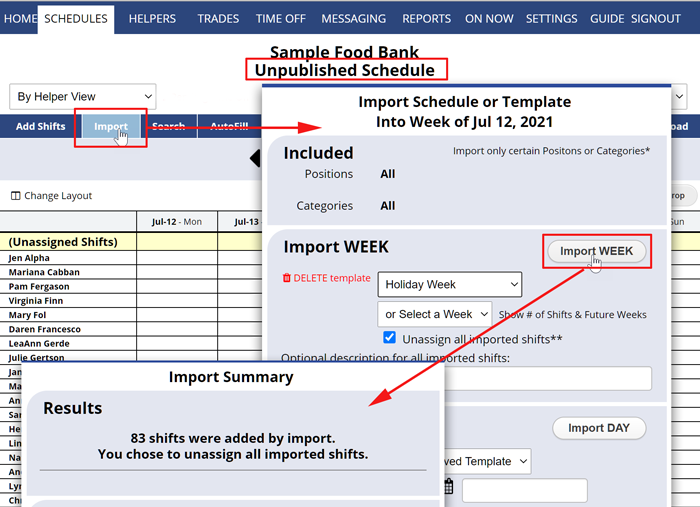Import a Previous Week (or Saved Template)
Don’t see the
IMPORT button?
Be sure you are on an UNpublished week.
Contact the main coordinator to make sure your coordinator permissions allow you to Import.
Once you have entered your first schedule, it is easy to create new schedules using the Import function to copy those shifts to another week. Import any previous week “as is” by choosing a date, or Import a saved template by choosing a template name.
When Importing, you can check off to Unassign all the old assignments (or do this later with the Clear button) and then AutoFill to get the best possible assignments for the new week. When your schedule is ready you can Publish and you are done!
Note that by filtering your schedule view to a certain position, category, or group before clicking Import, you can Import only those particular shift position(s) from the previous week or saved template.
To Create (or add shifts to) a Schedule using Import:
From any UNPUBLISHED weekly Schedule View:
- Click Week > to Navigate to the new week you want to schedule
- (Confirm that your Category and Position dropdowns are set to show “All” if you want to import all positions and categories or are set to one position or group to only include those shifts)
- Click Import to open the Import window
- You can Import a saved Template by selecting the Select Saved Template name from the dropdown, or Select a Week to import into the current week
- Check the box to “Unassign all imported shifts” so that the assignments will be cleared when the shifts are brought in or you can import as assigned and then use the Clear function later
- Click Import WEEK button
After Import, you will see an Import Results Summary showing how many shifts were imported, how many are unassigned, and information about why some shifts were automatically unassigned if they conflicted with time off, etc.
You also can Import shifts for one DAY at a time by using the “Import DAY” in the bottom section of the Import window.
import previous, saved template, import results summary