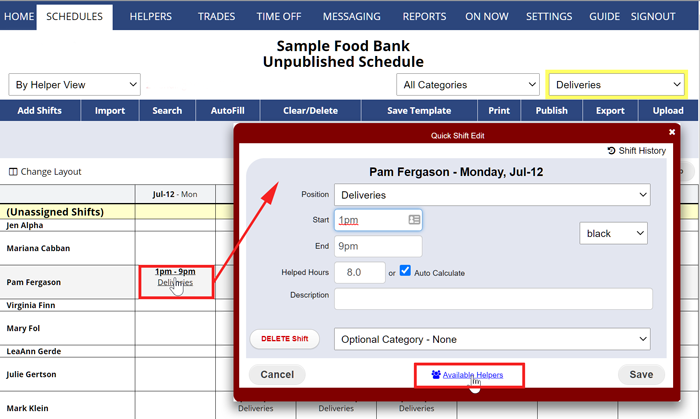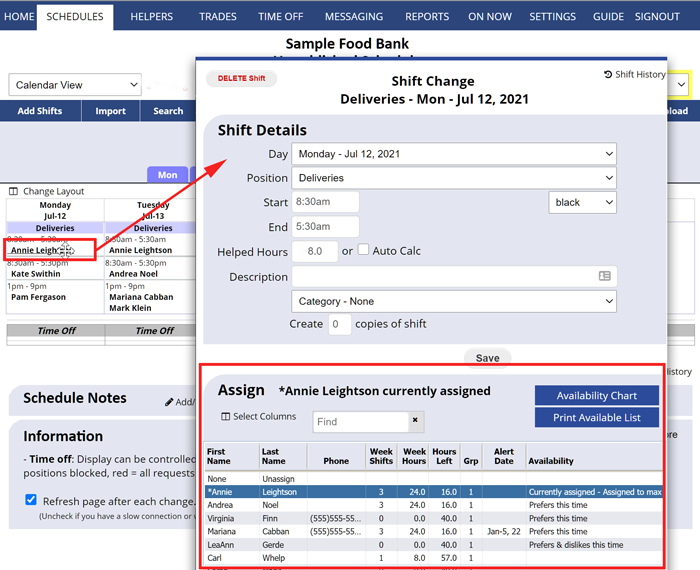AutoFill is generally the best way to assign helpers to your shifts but if you want to manually place helpers into shifts, you can do so at any time by simply clicking the shift anywhere in the system. Or if certain helpers always work certain shifts (“Pinned Helpers“), you can pre-place them and then use Save Template to save the schedule with those shifts already assigned – in later weeks, you can Import the Template and then only AutoFill the open shifts, leaving the pre-placed helpers in their time slots.
To assign an helper to a shift from the BY HELPER view:
On the By Helper Schedule View:
- Drag the shift to an helper and day cell and drop it OR
- Click on the shift you want to assign to open the Quick Shift Edit layer
- Click the link “Available Helpers” link. Then proceed using the Shift Change window
OR To assign an helper to a shift from other weekly views:
From any weekly Schedule View:
- Click on the shift you want to assign to open the Shift Change window
- In the the bottom section of the window, click the Helper name. (Helpers are listed by availability and time preferences – if you know which helper you want, it may be easier to find them by starting to type their name in the “Find” box).
- Click the Save button