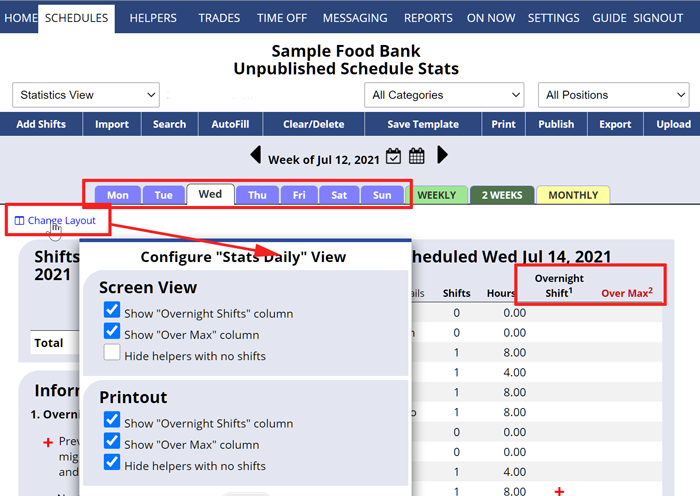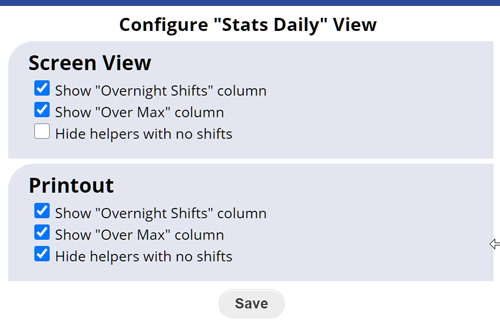The Statistics DAILY schedule view shows at a glance various statistics about the daily schedule and each helper. This view can be filtered by Position and Category to give specific statistics for particular Jobs or Locations and you can turn on and off the various statistics columns using the “Change Layout” link and also choose to list helpers who have no shifts.
This view allows you to quickly see if anyone is scheduled over their maximum hours per day (overtime) and also if you have an overnight shifts that could be affecting that number.
On published weeks, this view shows status icons for whether helpers have viewed, been emailed, or confirmed receipt of their most up to date schedule. To view statistics for a date range see Custom Reports.
When viewing the current or future days, you will see an Analyze Shifts button which you can click to go to the Sortable List View to see how each shift compares with the assigned helper preferences, maximums, time off, minimum time off between shifts, etc.
This view also shows:
- Shift Summary with:
- Total shifts (assigned and unassigned) for the day
- Total hours assigned for each day and the total for the day
- Helpers Summary with:
- Each helper’s total number of shifts and hours for that day
- Each helper’s scheduled hours over the maximum per day
Setting which information displays on the Statistics Daily View:
On the Statistics Daily Schedule View page:
- Click the “Change Layout” link in the upper left of the page
- Click the Save button
- Note that this option may not be available to all coordinators (the main coordinator sets that permission)
Statistics can also be printed and exported for a specific date range (Custom Reports) using the REPORTS section.