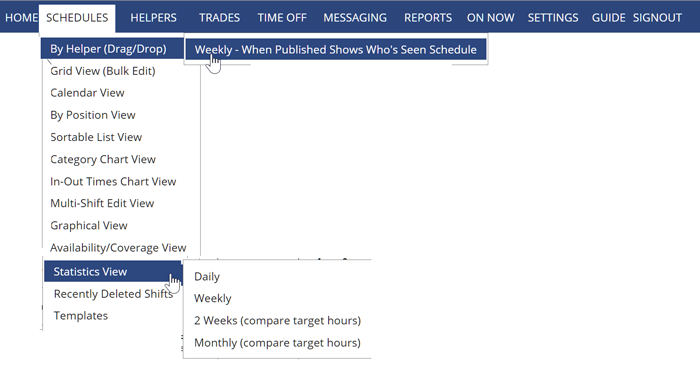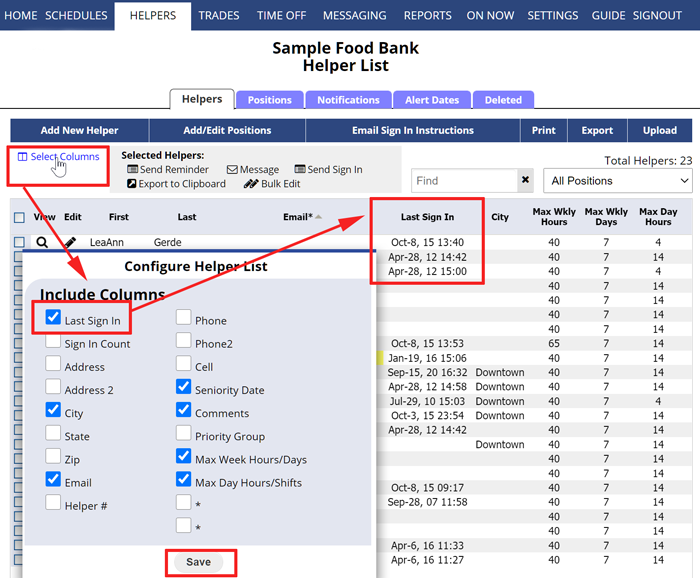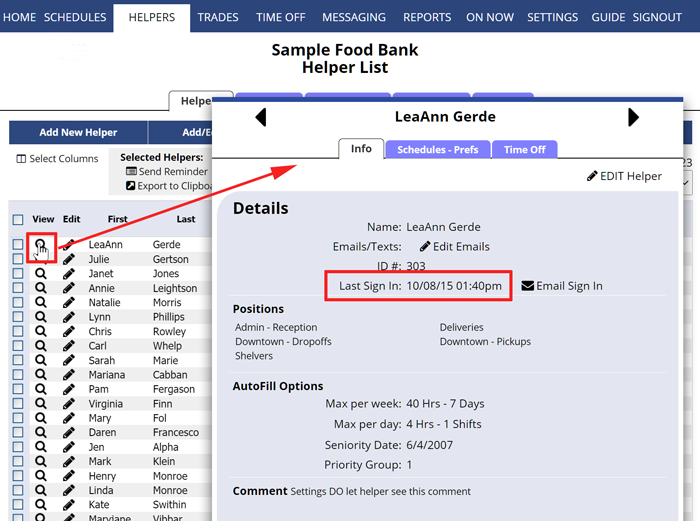Track Who Has Seen The Schedule & Schedule Changes, Confirmed Receipt of Schedule
After a schedule is Published, two schedule views show you the status of each helper and whether they have seen or received it. These status icons can tell you at a glance who has seen or confirmed receipt of their most up-to-date schedule for that week.
By using the “By Helper” or “Statistics” Schedule View on published weeks, you can see icons next to certain helpers:
The ‘viewed’ glasses icon is set for any schedule week that the helper views on their ‘My Schedule’ display weekly view. It is reset to ‘not viewed’ whenever a change is made by a coordinator on that week and then changed to ‘viewed’ when the helper displays the latest version of that particular schedule week through their regular desktop display of their ‘My Schedule’.
To check who has seen their most recent schedule or confirmed receipt of their schedule email (even after changes have been made):
From any Schedule View:
- In the top menu under Schedule, choose “By Helper” or “Statistics“
To track the latest sign in time and date for each helper:
From any page:
- In the top menu, click HELPERS>List Helpers
- If the “Last Sign-In” column is not showing on that page:
- Click the Select Columns link in the upper left of page
- Check the box next to Last Sign In
- Click Save
The last date the helper signed in can also be seen in the “View Helper Details Window” which can be viewed by clicking an helper name anywhere in the system or the magnifying glass icon on the List Helpers grid.
sunglasses icon
last time they looked at their schedule