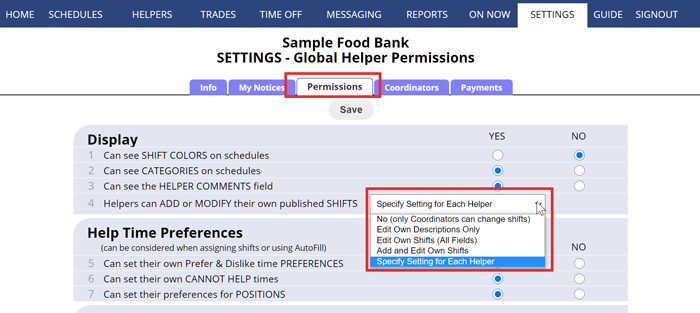Allow helpers to Add/Edit Their Own Shifts
The Lite version defaults to allow helpers to add or edit their own shifts.
If you allow helpers to edit shifts they will be able to see an “Edit Shift” link when they click on their own published shift. If you allow them to add shifts they will then see an “ADD NEW SHIFT” button on their “My Schedule Weekly” view.
To change this option first update your SETTINGS>Global Helper Permissions page:
- Choose SETTINGS>Global Helper Permissions in the top menu
- Click the down arrow for Helpers Can ADD or MODIFY Their Own Published SHIFTS and choose an option as follows:
- No (only coordinators can change shifts) This is the default and means only coordinators with permission to edit shifts can change shift information.
- Edit Own Descriptions Only: Lets ALL helpers edit only the descriptions of their own published shifts (ex. to note something that happened or information about that shift) If coordinators have set up to be notified when a published shift is changed, they will get a notification that includes the old description and the new description.
- Edit Own Shifts (All Fields): Lets ALL helpers update all editable fields for their own shifts (Start & End Times, Duration, Description and if allowed: Category & Color).
- Add and Edit Own Shifts: Lets ALL helpers update all editable field for their own shifts and ADD new shifts for themselves on published weeks. Shifts can only be added for positions the helper can work, and new shifts cannot overlap their existing assigned shifts or approved time off.
- Specify Settings for each helper: This allows coordinators to individually set the add/edit shift permissions for each helper on their Edit Helper page.
- Click the Save button
If you choose the last option, you can then choose the appropriate option for each helper on their Edit Helper page
- In the top menu, choose HELPERS
- Click the pencil icon
 next to the helper name
next to the helper name - Scroll to the very bottom of the ‘Edit Helper’ window and choose from the Options section for the “This Helper can add or edit their own shifts:”
- No (Only Coordinators can change shifts): This is default which does not allow this helper to add or edit their own shifts.
- Edit Own Descriptions Only: Allows this helper to edit their own shift descriptions on published weeks.
- Edit Own Shifts (All Fields): Allows this helper to change all editable fields for their own shifts on published weeks (Start & End Times, Duration, Description, and if allowed, Category & Color). Helpers cannot change a shift’s position.
- Add and Edit Own Shifts: Lets this helper update all editable field for their own shifts and ADD new shifts for themselves on published weeks. Shifts can only be added for positions this helper can work, and new shifts cannot overlap their existing assigned shifts or approved time off.