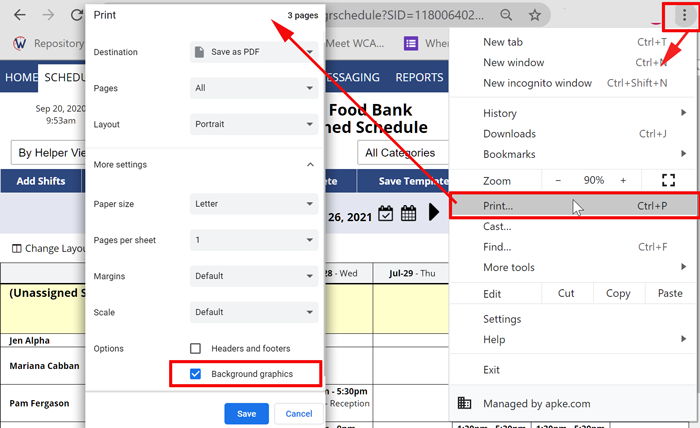Printing Problems – Page Breaks – Print Background Colors
Print Margins and Page Orientation: Portrait – Landscape Setting
To set how your printer controls printouts, you can change your browser options under your browser’s File menu and choose Page Setup.
Page Breaks
If you want better control over how your browser and printer handle the printouts (page breaks, etc.), you can try the following:
-
Try a compact schedule view such as Category Chart or In-Out Times Chart.
-
If you are using the By Helper schedule view, try unchecking the “Show the date header once on each page” option in the “Change Layout” window. This may result in your printout being slightly longer, but it will prevent pages from breaking within an helper’s row.
-
Try changing the schedule “Change Layout” print options (such as making the font size smaller, etc.)
-
Try printing a filtered schedule. (Ex. filter your schedule first to show one Position, Position Group or Category at a time). Then print and repeat for each Position or Position Group.
-
Or, try adjusting the margins in your browser under File/Page Setup.
- You can save the “printer friendly” page and use a word processing program to make whatever changes you like to the page and then print from that program.
To save a page and print it using another program:
From any page you want to save:
- Click Print
- When your printer dialog window comes up, click Cancel
- In the top menu of your browser, Choose File > Save As
- Save the file to your computer and then open it with your word processing or other program.
Background colors not printing
If your color printouts are not including the blocks of color, it is probably because your browser is not set to “Print Background Colors”.
![]()
To Turn on background color Printing – Chrome
- Click the top menu far right icon to open menu
- Choose “Print“
- In your printer dialog on the left check off “Background Graphics“
- Click the Print or Save button.
![]()

To Turn on background color Printing – Internet Explorer & FIREFOX
- On your browser top menu bar choose “File” (don’t see the menu bar – click the ALT key to show it)
- Choose “Page setup” to bring up a small popup options screen
- Check the box for “Print Background Colors and Images” then save by clicking “OK”
printing landscape instead of portrait