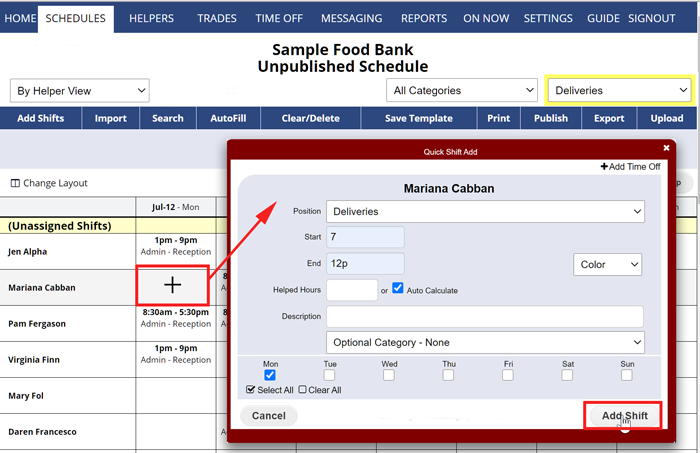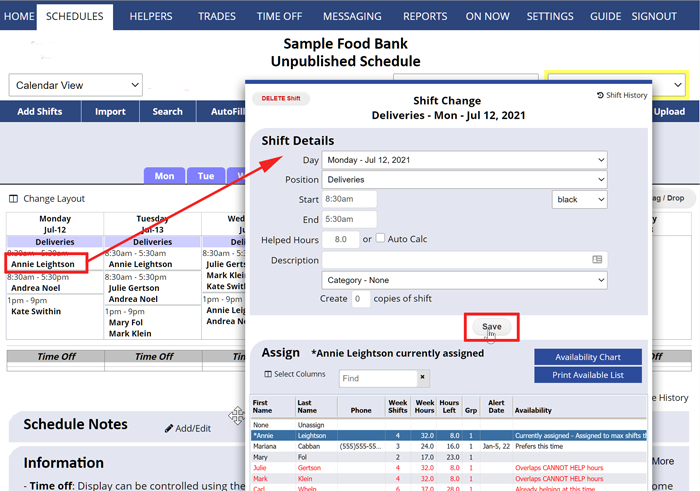Manually Assigning Helpers to Shifts
You can manually assign shifts at any time. If some of your helpers always work certain shifts (“pinned” helpers) you can assign only those helpers and use Save Template (so that when you Import and AutoFill in future weeks, those helpers will already be assigned). You can manually assign helpers when Adding Shifts or later by Editing a Shift.
Note that the best way to assign shifts in our system is to use AutoFill or to create an unassgined shift and then click to edit it and you can see a list of available helpers and which would be the best choice.
You can use the By Helper schedule view to quickly add a shift by clicking the cell for the helper/date.
OR from other Schedule Views:
To Assign an Helper (or make changes) to a Shift:
On any weekly schedule view:
- Click on the shift to bring up the Shift Change window
- Choose the helper you want to be assigned to the shift by clicking on the name (double click the name to bring up that helper’s details window). You also can make any other changes to the shift information you like
- Click Save button
You also can assign an helper when you Add Shifts.
set shifts, pinned helpers, pinned