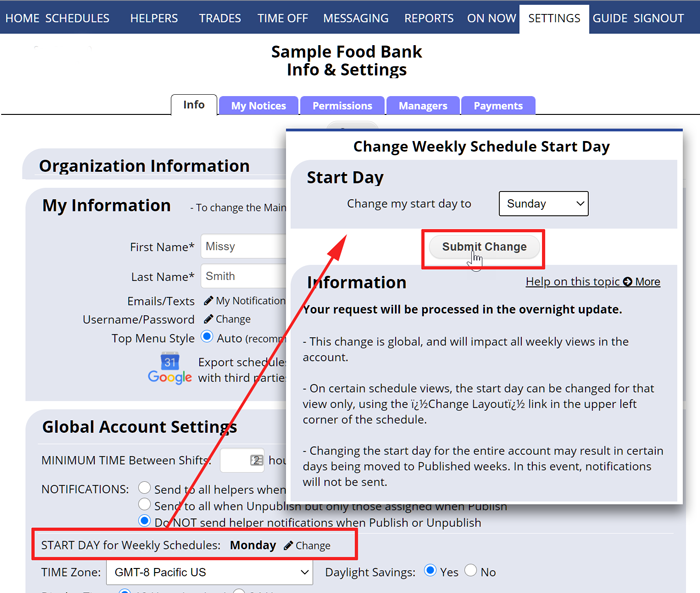Change the Weekly Schedule Start Day
The Main Coordinator on the account can change the day of the week that all weekly schedules begin on (and which daily tab appears on the left of the schedule views) using the SETTINGS>Info page. This option affects ALL USERS in the account. Please note that if you have already created schedules for a number of weeks and published them, then changing the schedule start day can push certain unpublished days into a published week or published days into a unpublished week. Email notifications are NOT sent out to helpers when you change the schedule start day.
The Calendar Monthly view start day can be changed independently by each user using the “Change Layout” link to display beginning with a different day (Example, you can change the view to start with Sunday so that it looks like a standard calendar even if you have chosen a different weekly start day).
To change the weekly schedule view start day for all account users:
From any page:
- In the top menu, choose SETTINGS>Info
- Scroll down to “Schedule Start Day” and click the “Change” link
- Choose your new start day
- Click the Submit Change button only once
- Please Wait: the process can take a few minutes depending on how many schedules you have created.
- (If you have a paid subscription, the start day will be changed during our overnight update)
change the week , start on different day, calendar display