Upload shifts into any Unpublished schedule week
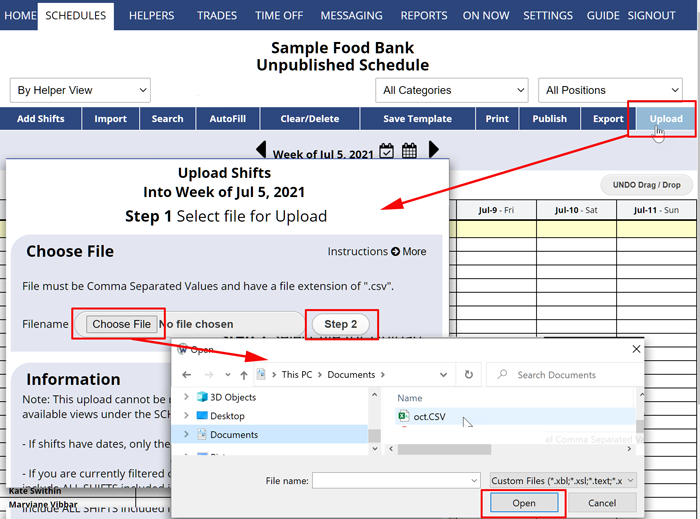 Rules and tips for uploading a file of shifts.
Rules and tips for uploading a file of shifts.
Upload file must be csv format – from Excel you can export your file in csv format.
To create a sample upload file you can go to the Calendar Weekly schedule view in your account and use Export and save that as a file. Then open that file in your spreadsheet program to see the fields and use that as the basis for your upload file.
If open the Upload page while filtered on a position or category this will be ignored when you upload..
Uploading is done one week at a time. (Note you can upload once and then save that week as a template and import that template into future weeks if needed.)
All shifts in the file for the week you are on will be uploaded from the file. Shifts in the file with dates outside that week will be skipped. You can use the same file to upload into a number of weeks by uploading the same file into each week separately.
Either “date” or “day of week” must be provided otherwise the shift will not be uploaded.
If entering a “date” for shift this will override the “day of week” if both are included.
If using a number for “day of week” our system uses 0-6 with 0 being the first day of your schedule week. (i.e, if START DAY is Wednesday, then use numeric 0 to add shift on Wednesday, 1 for Thursday, etc.)
Must provide a valid position id number or position name, otherwise the shift will not be uploaded.
Shift category is optional, but must be valid if provided, otherwise shift will not be uploaded.
If helper name or number not valid the shift will be uploaded as unassigned.
If assigned shift start or end time overlap an already existing shift for that helper the shift will be uploaded as unassigned.
import shifts importing shifts add file of shifts multiple shifts