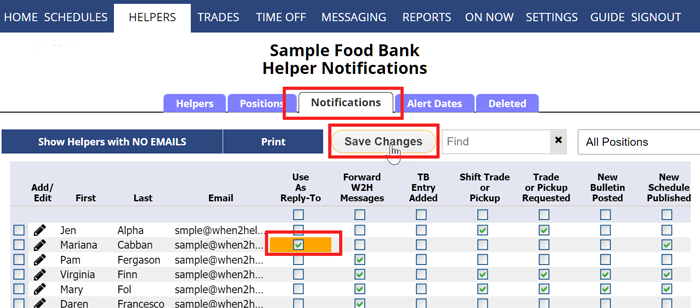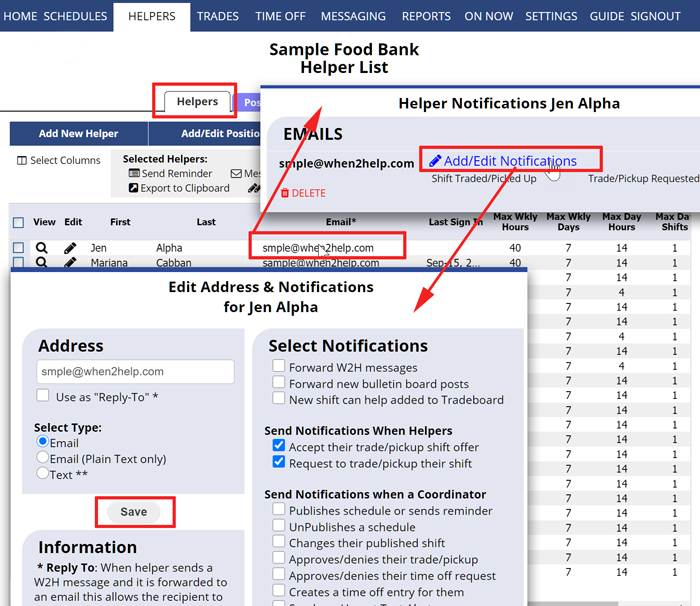Helper Email Notifications – Notifications Grid
If an helper’s email has been entered, it is defaulted to not have any notifications set up and on the Helper List you will see it preceded by “NONE” and highlighted yellow. Normally helpers sign in and add email and text message addresses themselves and check off which events trigger a notification to each address. This is especially true for text messages as the recipient may be charged by their cell phone carrier per text message received. You can send sign in instructions to all helpers so that they can sign in and set these notifications for themselves.
Coordinators (with permission to edit helpers) can also edit the helper email notifications from the Helper Notifications Grid page or the Helper List window.
To review/edit Helper Email notifications:
From any page:
- Hover over HELPERS in the top menu and choose Notifications Grid
- Check off notifications for each helper
(you can click the checkbox at the top of a column to set up all helpers for that notice or click the checkbox to the left of an helper to set them to receive all notices) - Click the Save button
Or to review/edit ONE Helper’s Email & Text Message notifications using the Helper List page:
From any page:
- In the top menu, click HELPERS
- Click the Email to open the Notifications window
- Click the “Add/Edit Notifications” link
- Check off the notices to send to this email and click the Save button
Note: Many of these options can result in a high volume of emails or text messages. Normally helpers should sign in and set up their own notifications because these can result in them being charged fees by their cell phone carrier for each text message received.
saving canned email responses and sending auto-replies