You can use just the basic features of WhenToHelp, or at no extra cost, you might want to consider some of our more advanced features, such as:
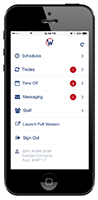 Access via our mobile app
Access via our mobile app
In addition to accessing schedules from any computer with internet service, you can use WhenToHelp on the go, with our mobile app for iPhone, iPad, Android, Windows and Blackberry. Coordinators can see schedules and make quick changes, and helpers can see their shifts, message their Coordinators and access any features you’ve enabled for them. →More
Know who has viewed or confirmed receipt of their schedule each week
Helpers can choose to be sent their schedule when you publish and that email contains a special link they can click to confirm receipt. You can then use the By Helper schedule view to see at a glance who has:
![]() viewed their most up-to-date schedule online
viewed their most up-to-date schedule online
![]() been emailed or
been emailed or
![]() confirmed receipt of their schedule.
confirmed receipt of their schedule.
This can be helpful in knowing who might need to be contacted to confirm that they know when to help. →More
Send schedule reminders to everyone scheduled a certain day
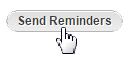
If you need to send a message to everyone helping next weekend, for instance, you can use our “Schedule Reminders.” Choose the shift date or date range, enter a subject line and a message, and only those helpers scheduled to work at that time from your selected list of helpers will receive an email with your message and a list of their scheduled shifts. →More
Allow helpers to trade and pick up shifts
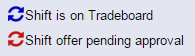 You can allow helpers to trade shifts with one another or to pick up open shifts when they sign in. You can customize your Tradeboard settings, allowing helpers to work out shifts among themselves — saving you time and effort. Allow them to trade and pick up shifts “at will” or require “coordinator approval” depending on how much control you need. →More
You can allow helpers to trade shifts with one another or to pick up open shifts when they sign in. You can customize your Tradeboard settings, allowing helpers to work out shifts among themselves — saving you time and effort. Allow them to trade and pick up shifts “at will” or require “coordinator approval” depending on how much control you need. →More
Let AutoFill work out your schedule
![]() While you can create your shifts and assign them manually to each of your helpers, the power of WhenToHelp is concentrated in AutoFill: you can Import your shifts from a previous week or from a saved template, and use AutoFill to automatically assign your shifts for you – based on helper work time preferences and any constraints you’ve set. AutoFill will assign shifts in the best way for your helpers, while making sure that you have your shifts covered. AutoFill can also help you distribute those “special” shifts more fairly, across all of your helpers. →More
While you can create your shifts and assign them manually to each of your helpers, the power of WhenToHelp is concentrated in AutoFill: you can Import your shifts from a previous week or from a saved template, and use AutoFill to automatically assign your shifts for you – based on helper work time preferences and any constraints you’ve set. AutoFill will assign shifts in the best way for your helpers, while making sure that you have your shifts covered. AutoFill can also help you distribute those “special” shifts more fairly, across all of your helpers. →More
Track Part-Time Helper Hours
![]() Set maximum weekly or daily hours and a monthly target — our system will help you keep part-time helpers scheduled within their targeted hours. →More
Set maximum weekly or daily hours and a monthly target — our system will help you keep part-time helpers scheduled within their targeted hours. →More
Try out our Analyze feature
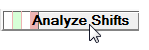 When helpers update their time preferences, their already scheduled shifts are not impacted — those preferences are used by AutoFill only at the moment of scheduling. You can use the Analyze button on the Grid View or Sortable List schedule view to see how your assigned shifts currently line up with your helpers’ current time preferences or other constraints that might have changed after that schedule was created. →More
When helpers update their time preferences, their already scheduled shifts are not impacted — those preferences are used by AutoFill only at the moment of scheduling. You can use the Analyze button on the Grid View or Sortable List schedule view to see how your assigned shifts currently line up with your helpers’ current time preferences or other constraints that might have changed after that schedule was created. →More
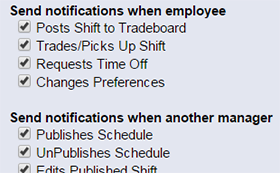 Advanced Notifications
Advanced Notifications
Coordinators and helpers can set up their own email and text message addresses and choose which notifications they receive at each address. Coordinators with permission to edit helpers can also set up notifications for helpers. →More
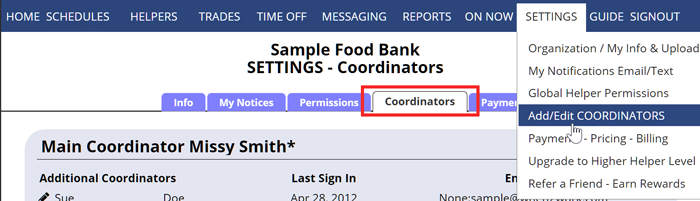 Set up other Coordinators to help with the scheduling
Set up other Coordinators to help with the scheduling
You can add as many additional coordinators as you like and set what functions each one can perform when they use their coordinator sign in. Adding coordinators does not affect the subscription cost. →More
Share Schedules with Third Parties
 You can use Google Calendar Export to see your up-to-date schedules. Whether you use Google Calendar on your phone or computer – create as many exports as you like of various parts of the schedule to display on your Google Calendar. As changes are made in WhenToHelp, your Google Calendar is automatically updated. Or you can create calendars for third party viewing of your schedules. Helpers can export their calendars too and use them to set up auto-reminders, etc. (no more excuses!) →More
You can use Google Calendar Export to see your up-to-date schedules. Whether you use Google Calendar on your phone or computer – create as many exports as you like of various parts of the schedule to display on your Google Calendar. As changes are made in WhenToHelp, your Google Calendar is automatically updated. Or you can create calendars for third party viewing of your schedules. Helpers can export their calendars too and use them to set up auto-reminders, etc. (no more excuses!) →More
“Bulk Edit” shifts in a week
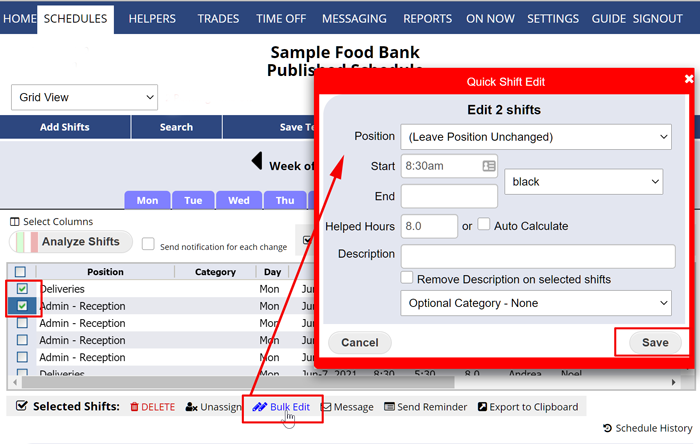 Quickly change the start time or color, etc. of multiple shifts. →More
Quickly change the start time or color, etc. of multiple shifts. →More
Have multiple usernames? Set up a “Switch List”
If you or your helpers have logins for different accounts or simply have a coordinator and an helper login you can create a “switch list” to quickly toggle between your logins. →More
Restore Deleted Shifts and Helpers
Your deleted shifts can be restored for 45 days and you can see details such as who deleted the shift and when. →More
Restore deleted helpers any time. →More