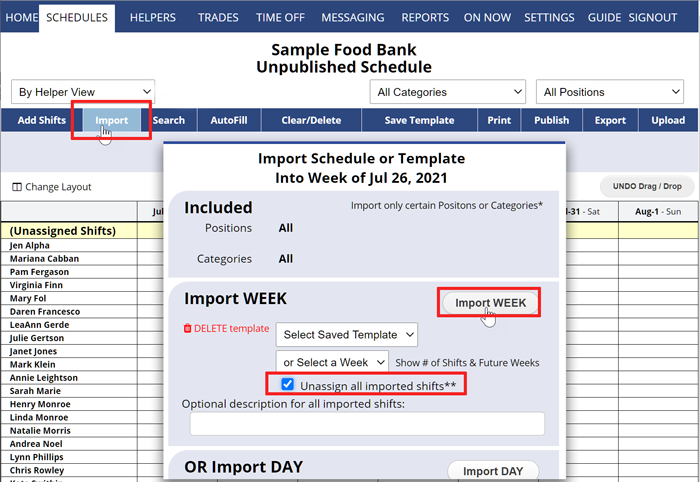Import Shifts into a Week or Day
- Full or partial schedules can be imported into a Week or Day.
- You can import a complete schedule or only certain Positions or Categories
- You can import any other week or day’s shifts by choosing that Week or Day from the list
- You can also import previously Saved and Named Weekly or Daily Templates
To Import All Shifts
From any weekly Unpublished Schedule View:
- Be sure your Positions and Category filters are set to “All”
- Click Import to open the Import window. To Import a Week, use the top section – for a Day, use the bottom section
- Choose the “Template” or “By Date” Week/Day you want to import
- Set whether you want to “Unassign all imported shifts” (most users will choose this to clear work assignments so that they can use AutoFill to automatically assign the shifts later based on the new week’s availability).
- Optional – If you want all the imported shifts to have a certain Shift Text (for instance to specify an event or location) type the optional text
- Click Import Day or Import Week
Import is only available to coordinators with permission on weekly UnPublished Schedules.
roll over schedule, continue schedule automatic