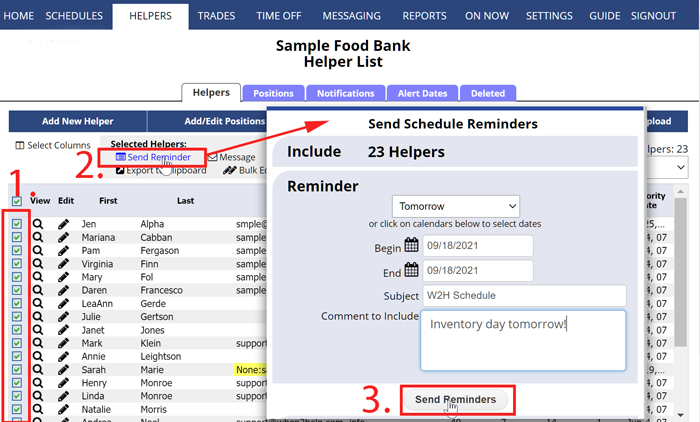You can send reminders to helpers who are working certain dates – if you check off all helpers, an email will be sent to only to those who are scheduled for the date range chosen. It will send them a list of their upcoming shifts along with your optional message. On the List Helpers page, check off the helpers to be included in the reminder (usually all, or filter first on one Position and click “Select All”), then choose the date range for the shifts to include. Reminders will be sent out only to the checked off helpers who have shifts during that date range.
To Send Schedule Reminders and message only those working a certain date or range
From any page:
- In the top menu, choose HELPERS
- Optional – filter the view to just display one position or group or find by typing in name or phrase (1.)
- Check off the helpers (in general) to include, or click the top checkbox to choose all (2.)
- Click the Send Reminder (3.)
- Choose a predefined date range or the begin and end dates
- Optional – add a subject line for the emails
- Optional – add a comment to be included in the reminder email
- Click the Send Reminders button
You will see a confirmation of all the emails sent out (Any helper who does not have a shift during that date range is not sent a reminder).
To Send a message to a group of helpers working at a certain time or day
From any page:
- In the top menu, choose SCHEDULES > Grid View (day or week)
- Optional – filter the view to just display one position or group or find by typing in name or phrase
- or sort the list by any column, ex. time
- Check off the helpers to send message to
- Click the “Send Message” link at the bottom
option to send that group an email, emai those coming in, on now on later, message only the people scheduled today.auto reminders for helpers at the beginning of each work week