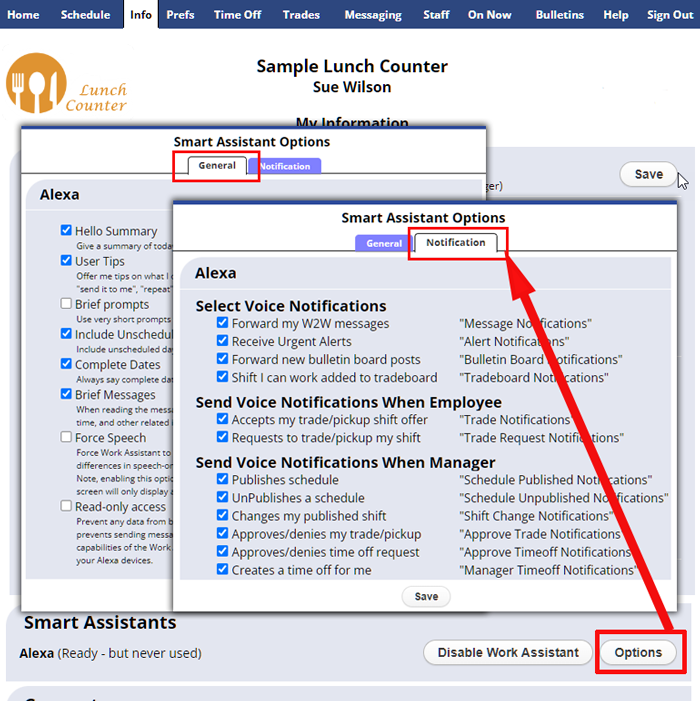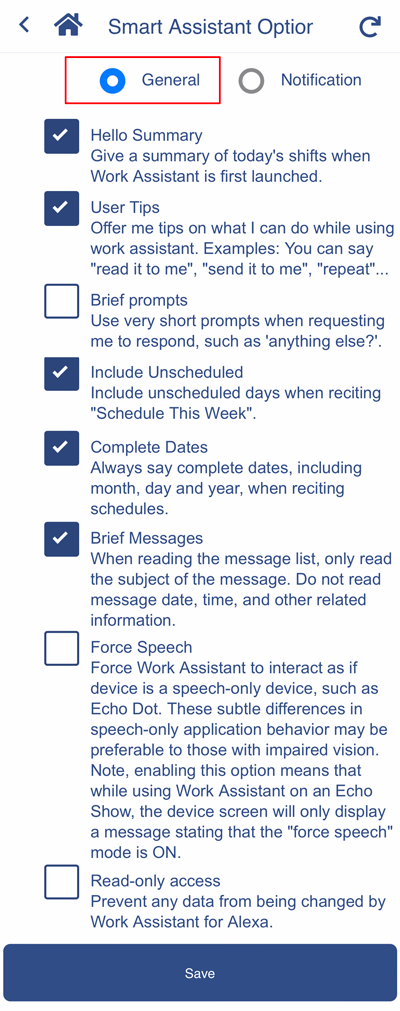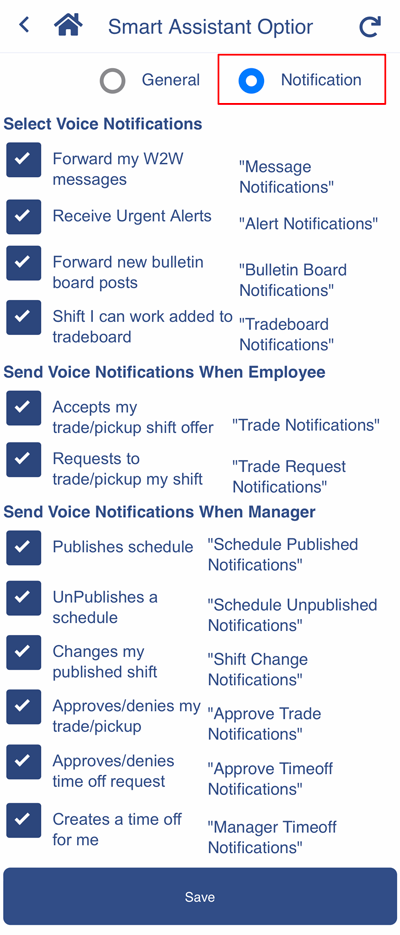After setting up your Alexa “Work Assistant” Skill you can customize your Options and Notifications.
On the DESKTOP
- Go to your Info page and next to the Smart Assistant – Alexa click the “Options” button which has two tabs
On the MOBILE app
- Go to your Menu > My Info & Settings > Smart Assistants page and at the bottom of the page choose “Options” or “Notifications” button
General Options
Hello Summary
Give a summary of today’s shifts when Work Assistant is first launched.
User Tips
Offer me tips on what I can do while using work assistant. Examples: You can say “read it to me”, “send it to me”, “repeat”…
Brief prompts
Use very short prompts when requesting me to respond, such as ‘anything else?’.
Include Unscheduled
Include unscheduled days when reciting “Schedule This Week”.
Complete Dates
Always say complete dates, including month, day and year, when reciting schedules.
Brief Messages
When reading the message list, only read the subject of the message. Do not read message date, time, and other related information.
Force Speech
Force Work Assistant to interact as if device is a speech-only device, such as Echo Dot. These subtle differences in speech-only application behavior may be preferable to those with impaired vision. Note, enabling this option means that while using Work Assistant on an Echo Show, the device screen will only display a message stating that the “force speech” mode is ON.
Read-only access
Prevent any data from being changed by Work Assistant for Alexa. Note, enabling this option prevents sending messages using Work Assistant. Although enabling this option limits some capabilities of the Work Assistant for Alexa app, it may be useful if young children have access to your Alexa devices.
Notifications
Select Voice Notifications
| Forward my W2W messages | “Message Notifications” |
| Receive Urgent Alerts | “Alert Notifications” |
| Forward new bulletin board posts | “Bulletin Board Notifications” |
| Shift I can work added to tradeboard | “Tradeboard Notifications” |
Send Voice Notifications When Employee
| Accepts my trade/pickup shift offer | “Trade Notifications” |
| Requests to trade/pickup my shift | “Trade Request Notifications” |
Send Voice Notifications When Manager
| Publishes schedule | “Schedule Published Notifications” |
| UnPublishes a schedule | “Schedule Unpublished Notifications” |
| Changes my published shift | “Shift Change Notifications” |
| Approves/denies my trade/pickup | “Approve Trade Notifications” |
| Approves/denies time off request | “Approve Timeoff Notifications” |
| Creates a time off for me | “Manager Timeoff Notifications” |