Take five to hide and see what’s happening in WhenToWork.
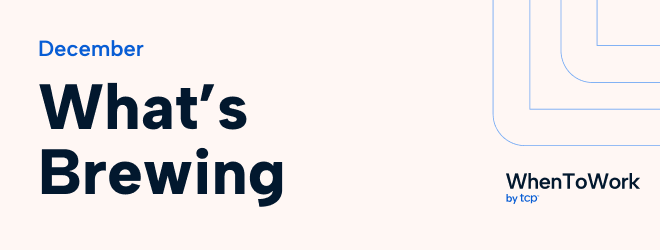
That’s a wrap on 2025 ![]()
As the year winds down, we wanted to take a moment to say thanks. Whether you’re managing holiday coverage, wrapping up a busy season, or gearing up for what’s next, we appreciate you trusting WhenToWork to help keep things running.
December is a quieter month over here, but we’re already warming things up for 2026.

More for Teams, Coming Soon
We’re continuing to build on the recent launch of Teams in WhenToWork. In Q1, you can expect the next phases focused on bringing more clarity and less noise to growing teams, including:
- Clearer ownership for managers
- More relevant notifications
- Easier ways to stay focused on just your team
And if the holidays pushed your schedules to the limit this year, you’re not alone. Looking ahead to Q2, we’re exploring improvements to how special days and holidays appear on schedules. This will make coverage expectations easier to understand at a glance.
What Matters Most
Our focus heading into 2026 is staying true to ourselves: make scheduling clearer, faster, and easier. Especially for teams like yours that juggle change every single day.
Thanks for being part of the WhenToWork community. We’re excited for what’s ahead and look forward to sharing more with you in the new year.
Take care, enjoy a well-earned break if you can, and we’ll see you back here soon.
Edition II · December 31, 2025
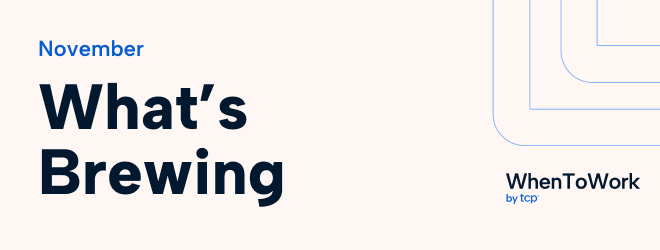
Hot off the press: we’re sharing a first look at teams and time-saving bulk edit tips that can make scheduling feel a whole lot lighter. Settle in for a moment and see what’s brewing in The Breakroom this month.

Throw the Confetti: Teams have arrived in WhenToWork!
We’ve made filters even smarter. You can now create teams and group managers and employees, making it easy to manage schedules and find exactly what you need. And that’s just the start. Up next, you will be able to filter notifications and more by team. Want a preview of what’s ahead? Watch our recent webinar for a walkthrough of the latest improvements in WhenToWork.
Learn how to start grouping staff by teams today

The Easy Button: Bulk Edit & Filter Tips That Save Hours
Editing shifts one by one can eat up hours. We’ve written five bulk editing and filtering tips to help you update schedules in batches so you can move on faster. Inside you will find how to:
- Zero in on what matters: Combine filters for staff, sites, or shift types to make changes exactly where you need them.
- The best views for bulk edits: Use List, Grid, or Multi-Shift views to batch edits fast.
- Fix one person at a time: Update individual staff schedules without touching others.
- Clean up schedules fast: Quickly unassign or delete shifts before republishing.
- Avoid alert overload: Suppress alerts until republishing the schedule to avoid overwhelming with notifications.
Read bulk editing tips & tricks

We’d Love Feedback (and Reviews!)
Tell us how WhenToWork fits your team and what could make scheduling even easier. Every bit of feedback helps shape what we build next. Three easy ways to share:
- Share your story on G2 or Capterra
- New to WhenToWork? Tell us how your trial went
- Have a feature idea? Send your thoughts
Need Help or Have a Question?
Our support team is here 24/7. Email us at support@when2work.com, call 1-325-223-9300, chat with us, or browse through the help center for step-by-step guides.
Edition I · November 25, 2025