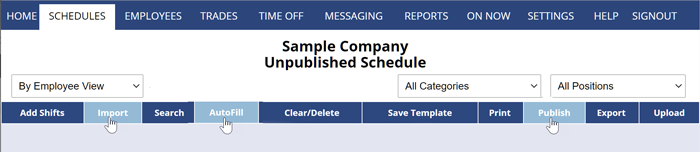Basic use of W2W could include adding employees, Positions (jobs) and your shifts and then assigning a worker to each shift manually by using our drag/drop feature or by choosing their name from a list when you add or edit the shift.
You can then print your schedule or Publish the week (to have schedules sent by email, text, in-app push or Alexa, and be visible online for employees to view).
AUTOMATE your Scheduling – It’s Easy!
AutoFill allows you to save many hours per week by automatically assigning your shifts based on employee work time preferences and other constraints you have set.
Each week all you need to do is Import your shifts (from a previous week or saved template), AutoFill and Publish and you are done! 3 Step Overview of how to set up automatic scheduling →
Let your Employees Sign In
Make your scheduling job easier by allowing your employees to sign in to see their most up-to-date schedule and notices and set when they prefer/dislike working.
You can also choose from many other options for their access. For example, you can allow them to see everyone’s schedule, trade and pick up shifts (at will or with your approval) and many other options.
W2W provides several other features that can help you save even more time and improve your scheduling. Click here for more about these features.