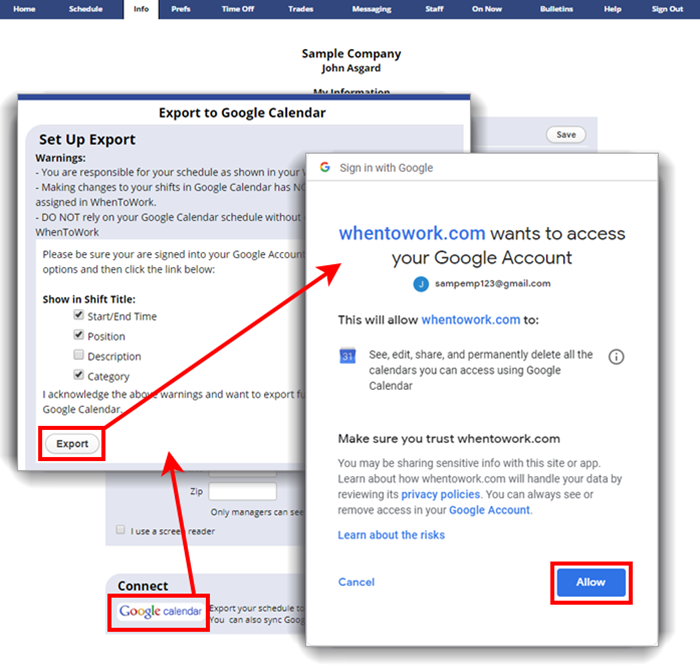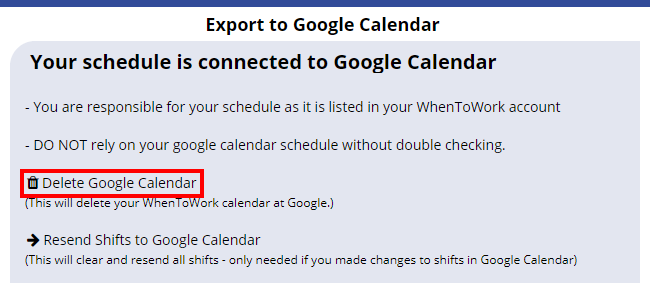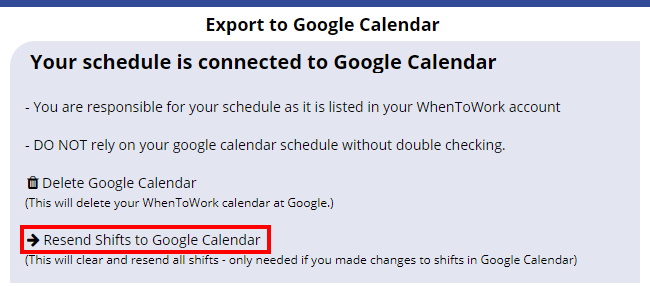You can create an export to your Google Calendar that will send an export and maintain an updated copy of your schedule at Google Calendar.
Do not edit your shifts in any way – making changes to your shifts in Google Calendar has NO EFFECT on your shifts and can prevent them from being updated properly.
To set up your Export to Google Calendar:
Before beginning, be sure you are signed into your Google account.
Sign in at WhenToWork, then from any page:
- In the top menu, choose: Info
- Click the Connect or Remove Google Calendar button:
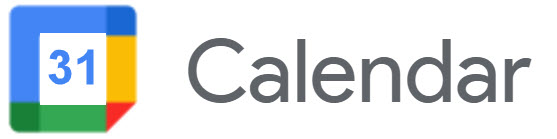
- Click the “I acknowledge the above warnings and want to export future schedules into my Google Calendar” link
- In your Google Account window, click the Allow button
Note you can share your Google calendar with family or friends by following the steps in Google calendar.
To Delete your Google calendar export:
This will delete all shifts that were previously sent for this Calendar to your Google account, and delete the calendar from your list of exported calendars.
Before beginning, be sure you are signed into your Google account, then sign in at WhenToWork and from any page:
- In the top menu, choose: Info
- Click the Connect or Remove Google Calendar button:
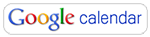
- Click the “Delete Google Calendar” link
- Click to confirm removal of that calendar, which will remove it from your Google calendar and anyone else’s calendar that you may have shared it with.
To Resend Shifts to your Google calendar export:
If for some reason you accidentally made shift changes in your Google calendar, or you would like to confirm no shifts were changed in Google, you can click to Resend Shifts. This will resend all past and future shifts that were previously sent to your account.
Before beginning, be sure you are signed into your Google account, then sign in at WhenToWork and from any page:
- In the top menu, choose: Info
- Click the Connect or Remove Google Calendar button:
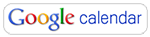
- Click the “Resend Shifts to Google Calendar” link
- Click to confirm that you wish to resend shifts
- Updates can take up to 20 minutes to appear. Refresh your Google Calendar page to view resent shifts.